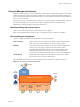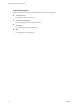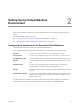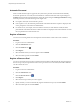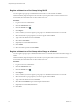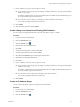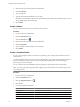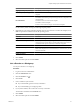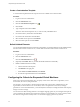1.2.0
Table Of Contents
- Lifecycle Manager Administration Guide
- Contents
- About This Book
- Understanding LCM
- Setting Up the Virtual Machine Environment
- Configuring the Infrastructure for Requested Virtual Machines
- Automatic Placement
- Register a Datastore
- Register a Resource Pool
- Create a Resource Pool
- Register a Virtual Machine Folder
- Create a Virtual Machine Folder
- Register a Network or a Port Group Using DHCP
- Register a Network or a Port Group with a Range or a Subnet
- Create a Range or a Subnet for an Existing DHCP Network
- Create an IP Address Range
- Create a Subnet
- Create a Template Profile
- Join a Domain or a Workgroup
- Create a Customization Template
- Relink Unlinked Elements
- Configuring the Criteria for Requested Virtual Machines
- Configuring the Infrastructure for Requested Virtual Machines
- Using LCM
- Request a Virtual Machine
- Display Requested Virtual Machines
- Modify Request Options
- Check the Power State of a Virtual Machine
- Power a Virtual Machine On or Off
- Suspend a Virtual Machine
- Connecting to a Virtual Machine
- Create a Snapshot
- Revert to a Snapshot
- Generate Reports
- Registering Virtual Machines with LCM
- Activate Web View Debug Mode
- Relink Tokens to Virtual Machines
- Check Licensing Status
- Export Logs and Application Settings
- Troubleshooting LCM
- Customizing LCM
- Index
4 Click the name of a network with deactivated DHCP.
5 Click Create Range.
6 Type a description.
7 Type the first and final IP addresses in your range.
Each time a virtual machine is provisioned, LCM allocates an IP address from the defined range. You can
set up multiple ranges for each network.
8 Click Submit.
Create a Subnet
You can create subnets that are associated with a static network.
Procedure
1 Log in to LCM as an administrator.
2 Click the Infrastructure view.
3
Click the Network icon ( ).
4 Click the name of a network with deactivated DHCP.
5 Click Create Subnet.
6 Type a desription, a base IP address, and a netmask.
7 Click Submit.
Create a Template Profile
You can create a template profile. You can select an operating system, and specify the estimated cost for a
virtual machine.
To create a template profile, you must clone an existing template. You can enforce the template profile to use
thin provisioning. If you do not enforce thin provisioning, the template profile uses the same type of
provisioning as the source template.
You can customize the cloned template if the guest operating system supports image customization.
NOTE For a list of guest operating systems that support image customization, see the VMware Infrastructure
Compatibility Matrixes.
Procedure
1 Log in to LCM as an administrator.
2 Click the Infrastructure view.
3
Click the Template Profile icon ( ).
4 Click Create.
5 Provide the required information.
Option Description
Display name
The name of the template profile.
Description
A description of the template profile.
State
The state of the template profile.
Template to clone
The source template from vCenter Server or ESX host.
Lifecycle Manager Administration Guide
18 VMware, Inc.