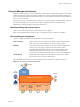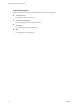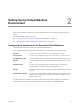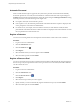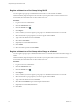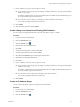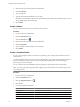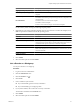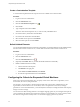1.2.0
Table Of Contents
- Lifecycle Manager Administration Guide
- Contents
- About This Book
- Understanding LCM
- Setting Up the Virtual Machine Environment
- Configuring the Infrastructure for Requested Virtual Machines
- Automatic Placement
- Register a Datastore
- Register a Resource Pool
- Create a Resource Pool
- Register a Virtual Machine Folder
- Create a Virtual Machine Folder
- Register a Network or a Port Group Using DHCP
- Register a Network or a Port Group with a Range or a Subnet
- Create a Range or a Subnet for an Existing DHCP Network
- Create an IP Address Range
- Create a Subnet
- Create a Template Profile
- Join a Domain or a Workgroup
- Create a Customization Template
- Relink Unlinked Elements
- Configuring the Criteria for Requested Virtual Machines
- Configuring the Infrastructure for Requested Virtual Machines
- Using LCM
- Request a Virtual Machine
- Display Requested Virtual Machines
- Modify Request Options
- Check the Power State of a Virtual Machine
- Power a Virtual Machine On or Off
- Suspend a Virtual Machine
- Connecting to a Virtual Machine
- Create a Snapshot
- Revert to a Snapshot
- Generate Reports
- Registering Virtual Machines with LCM
- Activate Web View Debug Mode
- Relink Tokens to Virtual Machines
- Check Licensing Status
- Export Logs and Application Settings
- Troubleshooting LCM
- Customizing LCM
- Index
Create a Resource Pool
You can create a resource pool for requested virtual machines. LCM automatically maps the request to the
resource pool. If you map more than one resource pool to the server environment, the LCM IT Staff user can
select which one to use.
Procedure
1 Log in to LCM as an administrator.
2 Click the Infrastructure view.
3
Click the Resource Pool icon ( ).
4 Click Create.
5 Select the parent resource pool.
6 Type the name of the new resource pool and click Next.
7 Provide the CPU allocation information and click Next.
8 Provide the memory allocation information and click Submit.
9 Select the criteria options and click Submit.
Register a Virtual Machine Folder
You can register an existing virtual machine folder.
Procedure
1 Log in to LCM as an administrator.
2 Click the Infrastructure view.
3
Click the Virtual Machine Folder icon ( ).
4 Click Register.
5 Select the virtual machine folder that you want to register.
6 Specify whether you want to automatically register all child virtual machine folders and click Submit.
7 Select the criteria options and click Submit.
Create a Virtual Machine Folder
You can create a new virtual machine folder.
Procedure
1 Log in to LCM as an administrator.
2 Click the Infrastructure view.
3
Click the Virtual Machine Folder icon (
).
4 Click Create.
5 Select the parent virtual machine folder.
6 Type the name of the new folder and click Submit.
7 Select the criteria options and click Submit.
Chapter 2 Setting Up the Virtual Machine Environment
VMware, Inc. 15