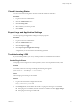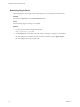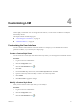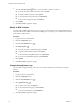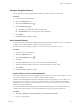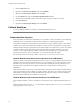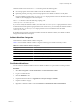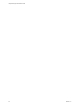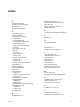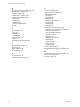1.1.0
Table Of Contents
- Lifecycle Manager Administration Guide
- Contents
- About This Book
- Understanding LCM
- Setting Up the Virtual Machine Environment
- Configuring the Infrastructure for Requested Virtual Machines
- Automatic Placement
- Register a Resource Pool
- Create a Resource Pool
- Register a Datastore
- Register a Virtual Machine Folder
- Create a Virtual Machine Folder
- Register a Network
- Create an IP Address Range
- Create Subnets
- Create a Template Profile
- Join a Domain or a Workgroup
- Create a Customization Template
- Relink Unlinked Elements
- Configuring the Criteria for Requested Virtual Machines
- Configuring the Infrastructure for Requested Virtual Machines
- Using LCM
- Request a Virtual Machine
- Display Requested Virtual Machines
- Modify Request Options
- Check the Power State of a Virtual Machine
- Power a Virtual Machine On or Off
- Suspend a Virtual Machine
- Connecting to a Virtual Machine
- Create a Snapshot
- Revert to a Snapshot
- Generate Reports
- Registering Virtual Machines with LCM
- Activate Web View Debug Mode
- Relink Tokens to Virtual Machines
- Check Licensing Status
- Export Logs and Application Settings
- Troubleshooting LCM
- Customizing LCM
- Index
Change a Navigation Element
You can add a link to the navigation bar in the LCM UI. This link can point to a custom URL.
Procedure
1 Log in to LCM as an administrator.
2 Click the Configuration view.
3
Click the Custom Element icon ( ).
4
Click Navigation Items ( ).
n
Click Edit to modify the label of the link and the URL.
n
Click Reinitialize to remove the link from the navigation bar.
5 Click Submit.
6 Click Reset Cache to apply the changes.
Add a Custom Element
You can add custom elements such as additional buttons that are linked to workflows. You can use standard
workflows or use custom workflows created in the Orchestrator Client.
For information about developing workflows, see the vCenter Orchestrator Developer’s Guide.
Procedure
1 Log in to LCM as an administrator.
2 Click the Configuration view.
3
Click the Custom Element icon (
).
4 Click New.
5 From the Location drop-down menu, select a custom element and click Next.
6 Type the information needed to point to the custom elements that you want to add.
7 Click Submit.
8 Click Reset Cache to apply the changes.
Allow All Users Access to Custom Workflows
By default LCM Requester and LCM Tech Requester users do not have access to custom workflows. You can
allow users with these roles to access workflows stored in custom categories.
Members of the LCM Requester and LCM Tech Requester groups have permissions to run workflows only
from the Applications\Lifecycle manager\User workflow category. If you're adding a custom element
pointing to a custom workflow, you can use the Applications\Lifecycle manager\User\Custom workflow
category for storing the workflows.
If you want members of the LCM Requester and LCM Tech Requester groups to have permissions to run
workflows from other categories, you must perform the following steps to give them permissions.
Procedure
1 Select Start > Programs > vCenter Orchestrator > vCenter Orchestrator Client.
2 Log in as an administrator.
Chapter 4 Customizing LCM
VMware, Inc. 35