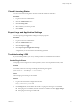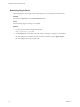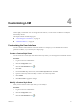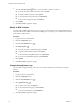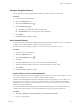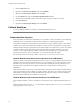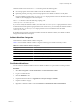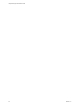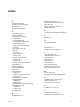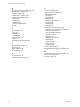1.1.0
Table Of Contents
- Lifecycle Manager Administration Guide
- Contents
- About This Book
- Understanding LCM
- Setting Up the Virtual Machine Environment
- Configuring the Infrastructure for Requested Virtual Machines
- Automatic Placement
- Register a Resource Pool
- Create a Resource Pool
- Register a Datastore
- Register a Virtual Machine Folder
- Create a Virtual Machine Folder
- Register a Network
- Create an IP Address Range
- Create Subnets
- Create a Template Profile
- Join a Domain or a Workgroup
- Create a Customization Template
- Relink Unlinked Elements
- Configuring the Criteria for Requested Virtual Machines
- Configuring the Infrastructure for Requested Virtual Machines
- Using LCM
- Request a Virtual Machine
- Display Requested Virtual Machines
- Modify Request Options
- Check the Power State of a Virtual Machine
- Power a Virtual Machine On or Off
- Suspend a Virtual Machine
- Connecting to a Virtual Machine
- Create a Snapshot
- Revert to a Snapshot
- Generate Reports
- Registering Virtual Machines with LCM
- Activate Web View Debug Mode
- Relink Tokens to Virtual Machines
- Check Licensing Status
- Export Logs and Application Settings
- Troubleshooting LCM
- Customizing LCM
- Index
Customizing LCM 4
LCM is highly customizable. You can change the look of the UI, or create custom workflows to modify the
functionality of LCM.
This chapter includes the following topics:
n
“Customizing the User Interface,” on page 33
n
“Callback Workflows,” on page 36
Customizing the User Interface
You can customize certain elements of the user interface. For example, you can add buttons to link to a
particular workflow, or you can add your company logo.
Create a Custom Style Sheet
You can create a new custom style sheet. With custom style sheets, you can change the look and feel of the UI.
Procedure
1 Log in to LCM as an administrator.
2 Click the Configuration view.
3
Click the Custom Element icon (
).
4 Click New.
5 From the Location drop-down menu, select Custom style sheet and click Next.
6 Upload a custom style sheet to modify or create a new custom style sheet.
7 Click Submit.
8 Click Reset Cache to apply the changes.
Modify a Custom Style Sheet
After you have created a custom style sheet, you can modify it.
Procedure
1 Log in to LCM as an administrator.
2 Click the Configuration view.
3
Click the Custom Element icon ( ).
VMware, Inc.
33