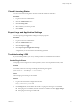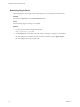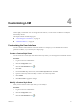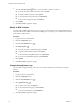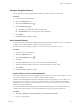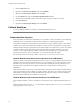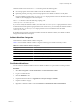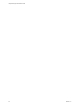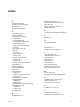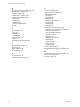1.1.0
Table Of Contents
- Lifecycle Manager Administration Guide
- Contents
- About This Book
- Understanding LCM
- Setting Up the Virtual Machine Environment
- Configuring the Infrastructure for Requested Virtual Machines
- Automatic Placement
- Register a Resource Pool
- Create a Resource Pool
- Register a Datastore
- Register a Virtual Machine Folder
- Create a Virtual Machine Folder
- Register a Network
- Create an IP Address Range
- Create Subnets
- Create a Template Profile
- Join a Domain or a Workgroup
- Create a Customization Template
- Relink Unlinked Elements
- Configuring the Criteria for Requested Virtual Machines
- Configuring the Infrastructure for Requested Virtual Machines
- Using LCM
- Request a Virtual Machine
- Display Requested Virtual Machines
- Modify Request Options
- Check the Power State of a Virtual Machine
- Power a Virtual Machine On or Off
- Suspend a Virtual Machine
- Connecting to a Virtual Machine
- Create a Snapshot
- Revert to a Snapshot
- Generate Reports
- Registering Virtual Machines with LCM
- Activate Web View Debug Mode
- Relink Tokens to Virtual Machines
- Check Licensing Status
- Export Logs and Application Settings
- Troubleshooting LCM
- Customizing LCM
- Index
Check Licensing Status
You can review the licensing status of LCM to check the number of used CPUs.
Procedure
1 Log in to LCM as an administrator.
2 Click the Administration view.
3 Click Licensing status.
4 Select whether you want to proceed.
5 Click Submit.
Export Logs and Application Settings
You can export logs and application settings for analysis purposes.
Procedure
1 Log in to LCM as an administrator.
2 Click the Administration view.
3
Click the Export icon ( ).
4 Click Export Logs and Application Settings.
A log file that you can download is automatically generated.
Troubleshooting LCM
If you encounter problems, you can try certain procedures to troubleshoot the situation.
Cache Plug-In Errors
Cache plug-in errors might cause an LCM operation, such as an auto placement check, to fail.
Problem
A task fails, and an error message containing the following text appears:
(ReferenceError: 'CacheManager' is not defined.)
Cause
The Cache plug-in is missing or not enabled.
Solution
1 Log in to the Orchestrator configuration interface.
http://
orchestrator_server
:8282
2 On the Plug-ins tab, check whether the Cache 1.1.0 plug-in is missing or is not enabled.
n
If the plug-in is not enabled, select the check box to enable it and click Apply changes.
n
If the plug-in is missing, re-install LCM.
Chapter 3 Using LCM
VMware, Inc. 31