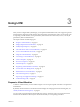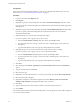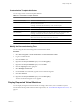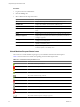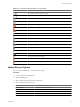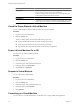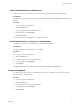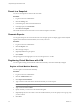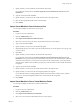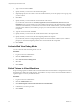1.1.0
Table Of Contents
- Lifecycle Manager Administration Guide
- Contents
- About This Book
- Understanding LCM
- Setting Up the Virtual Machine Environment
- Configuring the Infrastructure for Requested Virtual Machines
- Automatic Placement
- Register a Resource Pool
- Create a Resource Pool
- Register a Datastore
- Register a Virtual Machine Folder
- Create a Virtual Machine Folder
- Register a Network
- Create an IP Address Range
- Create Subnets
- Create a Template Profile
- Join a Domain or a Workgroup
- Create a Customization Template
- Relink Unlinked Elements
- Configuring the Criteria for Requested Virtual Machines
- Configuring the Infrastructure for Requested Virtual Machines
- Using LCM
- Request a Virtual Machine
- Display Requested Virtual Machines
- Modify Request Options
- Check the Power State of a Virtual Machine
- Power a Virtual Machine On or Off
- Suspend a Virtual Machine
- Connecting to a Virtual Machine
- Create a Snapshot
- Revert to a Snapshot
- Generate Reports
- Registering Virtual Machines with LCM
- Activate Web View Debug Mode
- Relink Tokens to Virtual Machines
- Check Licensing Status
- Export Logs and Application Settings
- Troubleshooting LCM
- Customizing LCM
- Index
5 Type a comment and click Next.
6 Specify whether you want to set a decommissioning date.
7 (Optional) Specify who can control or view the virtual machine. If you do not specify a user or group, only
you have control.
8 Click Next.
9 Specify whether you want to link the virtual machines with criteria.
If you select Yes, select entries for Location, Organization, Server Environment, Service Level, and
Performance. Also, specify whether you want to link the same criteria for all virtual machines or different
criteria for each machine. If you want to select one criteria for all virtual machines, you must manually
enter the criteria. Otherwise, the workflow prompts you to enter the criteria for each virtual machine that
is imported.
10 Type the contact email and click Next.
11 Specify whether you want to use the virtual machine name as the request name.
12 Specify whether you want to use the same template profile for all requests.
If you select Yes, select an existing template profile for all virtual machines. Otherwise, the workflow
prompts you to enter the template profile for each virtual machine that is imported.
13 Click Submit.
Activate Web View Debug Mode
You can switch the Web view debug mode on or off.
Procedure
1 Log in to LCM as an administrator.
2 Click the Administration view.
3 Click Activate webview debug mode.
4 Select Yes.
5 Click Submit.
Relink Tokens to Virtual Machines
If a provisioning request is available with a virtual machine but the virtual machine is unregistered in vCenter,
the token loses its link to the virtual machine. The workflow can only connect to the virtual machine after it is
registered again. You can try to relink the tokens.
Procedure
1 Log in to LCM as an administrator.
2 Click the Administration view.
3 Click Relink Requests That Lost the Link With its Virtual Machine.
4 Confirm that you want to proceed.
5 Click Submit.
Lifecycle Manager Administration Guide
30 VMware, Inc.