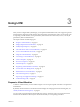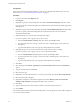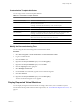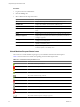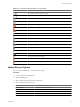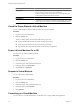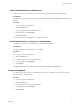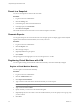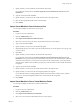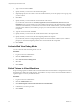1.1.0
Table Of Contents
- Lifecycle Manager Administration Guide
- Contents
- About This Book
- Understanding LCM
- Setting Up the Virtual Machine Environment
- Configuring the Infrastructure for Requested Virtual Machines
- Automatic Placement
- Register a Resource Pool
- Create a Resource Pool
- Register a Datastore
- Register a Virtual Machine Folder
- Create a Virtual Machine Folder
- Register a Network
- Create an IP Address Range
- Create Subnets
- Create a Template Profile
- Join a Domain or a Workgroup
- Create a Customization Template
- Relink Unlinked Elements
- Configuring the Criteria for Requested Virtual Machines
- Configuring the Infrastructure for Requested Virtual Machines
- Using LCM
- Request a Virtual Machine
- Display Requested Virtual Machines
- Modify Request Options
- Check the Power State of a Virtual Machine
- Power a Virtual Machine On or Off
- Suspend a Virtual Machine
- Connecting to a Virtual Machine
- Create a Snapshot
- Revert to a Snapshot
- Generate Reports
- Registering Virtual Machines with LCM
- Activate Web View Debug Mode
- Relink Tokens to Virtual Machines
- Check Licensing Status
- Export Logs and Application Settings
- Troubleshooting LCM
- Customizing LCM
- Index
Revert to a Snapshot
You can use the snapshot to return to the saved state.
Procedure
1 Log in to LCM as an administrator.
2 Click the Catalog view.
3 In the catalog list, click a virtual machine name.
4 In the right pane, click Commands.
5 Click Revert to snapshot.
The virtual machine returns to the state it was in when the snapshot was taken.
Generate Reports
You can generate reports for various LCM events. For example, reports can display approved and rejected
requests, decommissioned virtual machines, error events, and so on.
Procedure
1 Log in to LCM as an administrator.
2 Click the Reports view.
3 Select the type of report.
4 (Optional) Define the report period.
5 Click Submit.
The report appears in the right pane. You can save the report as an .xml file.
Registering Virtual Machines with LCM
You can register existing virtual machines with LCM so that they can be more efficiently managed.
Register a Virtual Machine Manually
You can register a virtual machine manually.
Procedure
1 Log in to LCM as an administrator.
2 Click the Administration view.
3 Click Import Virtual Machine.
4 Type or search for the name of the virtual machine that you want to import.
NOTE You cannot import virtual machine templates.
5 Type a comment and click Next.
6 Specify whether you want to set a decommissioning date.
7 (Optional) Specify who can control or view the virtual machine. If you do not specify a user or group, only
you have control.
8 Click Next.
Lifecycle Manager Administration Guide
28 VMware, Inc.