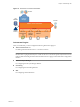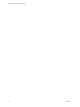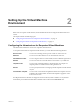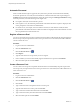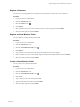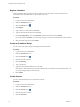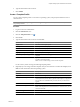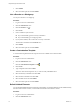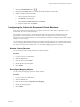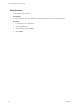1.1.0
Table Of Contents
- Lifecycle Manager Administration Guide
- Contents
- About This Book
- Understanding LCM
- Setting Up the Virtual Machine Environment
- Configuring the Infrastructure for Requested Virtual Machines
- Automatic Placement
- Register a Resource Pool
- Create a Resource Pool
- Register a Datastore
- Register a Virtual Machine Folder
- Create a Virtual Machine Folder
- Register a Network
- Create an IP Address Range
- Create Subnets
- Create a Template Profile
- Join a Domain or a Workgroup
- Create a Customization Template
- Relink Unlinked Elements
- Configuring the Criteria for Requested Virtual Machines
- Configuring the Infrastructure for Requested Virtual Machines
- Using LCM
- Request a Virtual Machine
- Display Requested Virtual Machines
- Modify Request Options
- Check the Power State of a Virtual Machine
- Power a Virtual Machine On or Off
- Suspend a Virtual Machine
- Connecting to a Virtual Machine
- Create a Snapshot
- Revert to a Snapshot
- Generate Reports
- Registering Virtual Machines with LCM
- Activate Web View Debug Mode
- Relink Tokens to Virtual Machines
- Check Licensing Status
- Export Logs and Application Settings
- Troubleshooting LCM
- Customizing LCM
- Index
6 Type the information in the text boxes.
7 Click Submit.
Create a Template Profile
You can create a template profile. You can select an operating system, and specify the estimated cost for a
virtual machine.
NOTE For a list of guest operating systems that support image customization, see the VMware Infrastructure
Compatibility Matrixes.
Procedure
1 Log in to LCM as an administrator.
2 Click the Infrastructure view.
3
Click the Template Profile icon ( ).
4 Click Create.
5 Type the information in the text boxes and click Next.
Option Description
Display name
The name of the template profile.
Description
A description of the template profile.
State
The state of the template profile.
Template to clone
The source template from vCenter or ESX host.
Ongoing monthly cost (currency)
The monthly cost of creating future virtual machines.
Initial setup cost (currency)
The cost associated with setting up each virtual machine that uses this
template.
Do customization
Type Yes to clone and customize the template.
Type No to clone the template.
NOTE Do not customize empty virtual machine templates.
Use the currency entries to charge back through template profiles.
6 (Optional) If you are using a Windows template and you have selected to customize the template, click
Next and enter information about the operating system.
Option Description
Full Name
Your name.
Organization name
The name of your organization (for example, vmware).
Local administrator password
If the template that you are registering has a local administrator password
set, the password you enter here is ignored. If the template you registered
does not have a local administrator password, the one you enter here is
applied.
Time zone
The time zone in which the virtual machine is located.
Windows license key
The license key.
NOTE If the template uses a volume license key or a license server, you can
leave this field blank.
Server licensing mode
Select either perServer or perSeat.
Number of licenses
Minimum number of licenses per server is 5.
Chapter 2 Setting Up the Virtual Machine Environment
VMware, Inc. 17