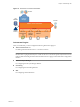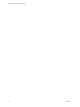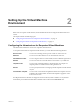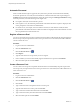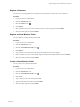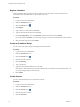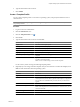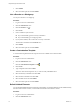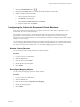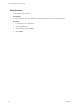1.1.0
Table Of Contents
- Lifecycle Manager Administration Guide
- Contents
- About This Book
- Understanding LCM
- Setting Up the Virtual Machine Environment
- Configuring the Infrastructure for Requested Virtual Machines
- Automatic Placement
- Register a Resource Pool
- Create a Resource Pool
- Register a Datastore
- Register a Virtual Machine Folder
- Create a Virtual Machine Folder
- Register a Network
- Create an IP Address Range
- Create Subnets
- Create a Template Profile
- Join a Domain or a Workgroup
- Create a Customization Template
- Relink Unlinked Elements
- Configuring the Criteria for Requested Virtual Machines
- Configuring the Infrastructure for Requested Virtual Machines
- Using LCM
- Request a Virtual Machine
- Display Requested Virtual Machines
- Modify Request Options
- Check the Power State of a Virtual Machine
- Power a Virtual Machine On or Off
- Suspend a Virtual Machine
- Connecting to a Virtual Machine
- Create a Snapshot
- Revert to a Snapshot
- Generate Reports
- Registering Virtual Machines with LCM
- Activate Web View Debug Mode
- Relink Tokens to Virtual Machines
- Check Licensing Status
- Export Logs and Application Settings
- Troubleshooting LCM
- Customizing LCM
- Index
Register a Datastore
You must use an existing datastore for the requested virtual machines. LCM cannot create a datastore.
Procedure
1 Log in to LCM as an administrator.
2 Click the Infrastructure view.
3
Click the Datastore icon ( ).
4 Click Register.
5 Select a datastore from the vCenter or ESX host that you want to register and click Submit.
6 Select the criteria options and click Submit.
Register a Virtual Machine Folder
You can register an existing virtual machine folder.
Procedure
1 Log in to LCM as an administrator.
2 Click the Infrastructure view.
3
Click the Virtual Machine Folder icon ( ).
4 Click Register.
5 Type or search for the name of the virtual machine folder that you want to register.
6 Choose whether you want to automatically register all child virtual machine folders and click Submit.
7 Select the criteria options and click Submit.
Create a Virtual Machine Folder
You can create a new virtual machine folder.
Procedure
1 Log in to LCM as an administrator.
2 Click the Infrastructure view.
3
Click the Virtual Machine Folder icon (
).
4 Click Create.
5 Type or search for the name of the parent folder.
6 Type the name of the new folder and click Submit.
7 Select the criteria options and click Submit.
Chapter 2 Setting Up the Virtual Machine Environment
VMware, Inc. 15