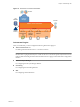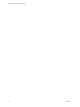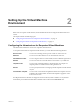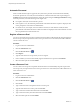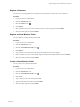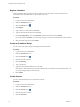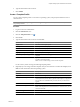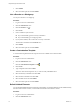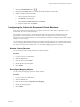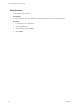1.1.0
Table Of Contents
- Lifecycle Manager Administration Guide
- Contents
- About This Book
- Understanding LCM
- Setting Up the Virtual Machine Environment
- Configuring the Infrastructure for Requested Virtual Machines
- Automatic Placement
- Register a Resource Pool
- Create a Resource Pool
- Register a Datastore
- Register a Virtual Machine Folder
- Create a Virtual Machine Folder
- Register a Network
- Create an IP Address Range
- Create Subnets
- Create a Template Profile
- Join a Domain or a Workgroup
- Create a Customization Template
- Relink Unlinked Elements
- Configuring the Criteria for Requested Virtual Machines
- Configuring the Infrastructure for Requested Virtual Machines
- Using LCM
- Request a Virtual Machine
- Display Requested Virtual Machines
- Modify Request Options
- Check the Power State of a Virtual Machine
- Power a Virtual Machine On or Off
- Suspend a Virtual Machine
- Connecting to a Virtual Machine
- Create a Snapshot
- Revert to a Snapshot
- Generate Reports
- Registering Virtual Machines with LCM
- Activate Web View Debug Mode
- Relink Tokens to Virtual Machines
- Check Licensing Status
- Export Logs and Application Settings
- Troubleshooting LCM
- Customizing LCM
- Index
Automatic Placement
When a virtual machine request is approved, the system tries to place the virtual machine automatically.
If automatic placement is successful, the virtual machine is created and the state of the request changes to
Available. If the automatic placement fails, the state of the request changes to Waiting for Placement. During
automatic placement, one of the following events might occur.
n
If one path is found, the virtual machine is placed.
n
If an exception occurs, the automatic placement fails. Information about the exception is displayed. The
user is prompted to contact the LCM Administrator.
n
If a conflict occurs, for example, if several solutions are found, or if the datastore is full, automatic
placement fails. Information about the conflict and solution is displayed. The LCM IT Staff user can enter
the new placement if several solutions exist.
Register a Resource Pool
You can use an existing resource pool for requested virtual machines. LCM automatically maps the request to
the resource pool. If you map more than one resource pool to the server environment, the LCM IT Staff user
can select which one to use.
Procedure
1 Log in to LCM as an administrator.
2 Click the Infrastructure view.
3
Click the Resource Pool icon ( ).
4 Click Register.
5 Type the name of the resource pool that you want to register.
6 Choose whether you want to automatically register all child resource pools and click Submit.
7 Select the criteria options and click Submit.
Create a Resource Pool
You can create a resource pool for requested virtual machines. LCM automatically maps the request to the
resource pool. If you map more than one resource pool to the server environment, the LCM IT Staff user can
select which one to use.
Procedure
1 Log in to LCM as an administrator.
2 Click the Infrastructure view.
3
Click the Resource Pool icon ( ).
4 Click Create.
5 Type or select the name of the parent in the new resource pool.
6 Type the name of the new resource pool and click Next.
7 Type or select the CPU allocation information and click Next.
8 Type or select the memory allocation information and click Submit.
9 Select the criteria options and click Submit.
Lifecycle Manager Administration Guide
14 VMware, Inc.