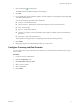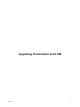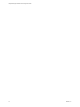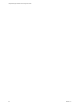1.2.0
Table Of Contents
- Lifecycle Manager Installation and Configuration Guide
- Contents
- About This Book
- Introducing LCM
- Installing and Configuring Orchestrator
- Orchestrator Components Setup Guidelines
- Install Orchestrator
- Configuring Orchestrator
- Check Configuration Readiness
- Log In to the Orchestrator Configuration Interface
- Change the Default Password
- Revert to the Default Password for Orchestrator Configuration
- Configure the Network Connection
- Change the Default Configuration Ports on the Orchestrator Client Side
- Import the vCenter SSL Certificate
- Configuring LDAP Settings
- Password Encryption and Hashing Mechanism
- Configure the Database Connection
- Server Certificate
- Configure the Default Plug-Ins
- Import the vCenter Server License
- Start the Orchestrator Server
- Export the Orchestrator Configuration
- Import the Orchestrator Configuration
- Configure the Maximum Number of Events and Runs
- Change the Web View SSL Certificate
- Define the Server Log Level
- Maintenance and Recovery
- Controlling Orchestrator Access
- Installing and Configuring LCM
- Installing LCM
- Configuring LCM
- Check Configuration Readiness
- Initial Configuration of Lifecycle Manager
- Configure the LCM Web View
- Set Approval Requirements
- Configure Archiving Settings
- Change Authorization Groups
- Change the Naming Convention for Virtual Machines
- Enable Email Notifications
- Configure Email Notification Content
- Configure Currency and Date Formats
- Upgrading Orchestrator and LCM
- Uninstall LCM and Orchestrator
- Index
Uninstall LCM and Orchestrator 12
You can remove LCM from your system by uninstalling Orchestrator. You can remove the Orchestrator client
and server components from your system by using the Windows Add or Remove Programs utility from the
Control Panel.
Prerequisites
Save the Orchestrator system settings to a local file. For details, see “Export the Orchestrator Configuration,”
on page 50.
Procedure
1 From the Windows Start menu, select Settings > Control Panel > Add or Remove Programs.
2 Select vCenter Orchestrator and click Remove.
3 Click Uninstall in the Uninstall vCenter Orchestrator dialog.
A message confirming that all items were successfully removed appears.
4 Click Done to close the uninstaller.
Orchestrator and LCM are uninstalled from your system.
VMware, Inc.
79