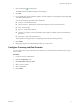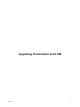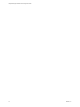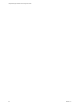1.2.0
Table Of Contents
- Lifecycle Manager Installation and Configuration Guide
- Contents
- About This Book
- Introducing LCM
- Installing and Configuring Orchestrator
- Orchestrator Components Setup Guidelines
- Install Orchestrator
- Configuring Orchestrator
- Check Configuration Readiness
- Log In to the Orchestrator Configuration Interface
- Change the Default Password
- Revert to the Default Password for Orchestrator Configuration
- Configure the Network Connection
- Change the Default Configuration Ports on the Orchestrator Client Side
- Import the vCenter SSL Certificate
- Configuring LDAP Settings
- Password Encryption and Hashing Mechanism
- Configure the Database Connection
- Server Certificate
- Configure the Default Plug-Ins
- Import the vCenter Server License
- Start the Orchestrator Server
- Export the Orchestrator Configuration
- Import the Orchestrator Configuration
- Configure the Maximum Number of Events and Runs
- Change the Web View SSL Certificate
- Define the Server Log Level
- Maintenance and Recovery
- Controlling Orchestrator Access
- Installing and Configuring LCM
- Installing LCM
- Configuring LCM
- Check Configuration Readiness
- Initial Configuration of Lifecycle Manager
- Configure the LCM Web View
- Set Approval Requirements
- Configure Archiving Settings
- Change Authorization Groups
- Change the Naming Convention for Virtual Machines
- Enable Email Notifications
- Configure Email Notification Content
- Configure Currency and Date Formats
- Upgrading Orchestrator and LCM
- Uninstall LCM and Orchestrator
- Index
4
Click a notification (
) in the left pane.
The details about the notification appear in the right pane.
5 Click Edit.
6 For each notification, specify whether to enable it, who the recipients are, what appears in the Subject field,
and a default email body text.
You can use the following variables in the email body:
n
#vmName – Virtual machine name
n
#decommissionDate – Date that the virtual machine request is set to be decommissioned
n
#error – Error message
n
#requester – Name of the requester
n
#ipAddress – IP address of the virtual machine, if the request is available and the virtual machine is
powered on
n
#webviewUrl – URL of the LCM Web view
These variables are changed to their corresponding values when the email is generated.
7 Click Submit.
8 Repeat these steps for each email notification that you want to create.
Configure Currency and Date Formats
You can configure the currency and date formats.The price of a virtual machine is estimated in the currency
that you select.
Procedure
1 Log in to LCM as an administrator.
2 Click the Configuration view.
3 Click Edit Format (Currency, Date).
4 Select a currency format.
5 Select a date format.
6 Click Submit.
Chapter 10 Configuring LCM
VMware, Inc. 71