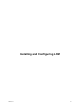1.2.0
Table Of Contents
- Lifecycle Manager Installation and Configuration Guide
- Contents
- About This Book
- Introducing LCM
- Installing and Configuring Orchestrator
- Orchestrator Components Setup Guidelines
- Install Orchestrator
- Configuring Orchestrator
- Check Configuration Readiness
- Log In to the Orchestrator Configuration Interface
- Change the Default Password
- Revert to the Default Password for Orchestrator Configuration
- Configure the Network Connection
- Change the Default Configuration Ports on the Orchestrator Client Side
- Import the vCenter SSL Certificate
- Configuring LDAP Settings
- Password Encryption and Hashing Mechanism
- Configure the Database Connection
- Server Certificate
- Configure the Default Plug-Ins
- Import the vCenter Server License
- Start the Orchestrator Server
- Export the Orchestrator Configuration
- Import the Orchestrator Configuration
- Configure the Maximum Number of Events and Runs
- Change the Web View SSL Certificate
- Define the Server Log Level
- Maintenance and Recovery
- Controlling Orchestrator Access
- Installing and Configuring LCM
- Installing LCM
- Configuring LCM
- Check Configuration Readiness
- Initial Configuration of Lifecycle Manager
- Configure the LCM Web View
- Set Approval Requirements
- Configure Archiving Settings
- Change Authorization Groups
- Change the Naming Convention for Virtual Machines
- Enable Email Notifications
- Configure Email Notification Content
- Configure Currency and Date Formats
- Upgrading Orchestrator and LCM
- Uninstall LCM and Orchestrator
- Index
4 Under Management Groups, select or type appropriate values for the groups.
5 Under Requester Groups, select or type appropriate values for the groups.
6 Click Submit.
Change the Naming Convention for Virtual Machines
You can change the naming convention for a virtual machine. The default is lcm-####.
Procedure
1 Log in to LCM as an administrator.
2 Click the Configuration view.
3 Click Edit Base Name.
4 Under Default Base Name Convention, in the Name text box, type the naming convention.
5 Choose whether to allow an LCM Approver or an LCM IT Staff user to change the virtual machine name
when approving a request.
6 Click Submit.
Enable Email Notifications
LCM users can be sent emails when they are required to perform an action. For example, an LCM Approver
can receive an email when required to approve or reject a virtual machine request. You can enable email
notifications.
Procedure
1 Log in to LCM as an administrator.
2 Click the Configuration view.
If the Mail icon ( ) does not appear next to the Configuration icon ( ), email notifications are disabled.
3 To enable email notifications, click Edit Email Notifications in the left pane.
4 Under Activation, click Yes.
5 Type the email addresses for the LCM Administrator, LCM IT Staff, and LCM Approver roles.
6 Click Submit.
You can configure email notification content the next time you log in to LCM as an administrator.
Configure Email Notification Content
If you have email options configured in Orchestrator, you can configure the content of LCM email notifications.
For information about setting up email options in Orchestrator, see “Define the Default SMTP Connection,”
on page 45.
Procedure
1 Log in to LCM as an administrator.
2 Click the Configuration view.
3
Click the Mail icon ( ).
A list of actions for which you can set up notifications appears. You can also activate or deactivate all
notifications.
Lifecycle Manager Installation and Configuration Guide
70 VMware, Inc.