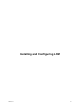1.2.0
Table Of Contents
- Lifecycle Manager Installation and Configuration Guide
- Contents
- About This Book
- Introducing LCM
- Installing and Configuring Orchestrator
- Orchestrator Components Setup Guidelines
- Install Orchestrator
- Configuring Orchestrator
- Check Configuration Readiness
- Log In to the Orchestrator Configuration Interface
- Change the Default Password
- Revert to the Default Password for Orchestrator Configuration
- Configure the Network Connection
- Change the Default Configuration Ports on the Orchestrator Client Side
- Import the vCenter SSL Certificate
- Configuring LDAP Settings
- Password Encryption and Hashing Mechanism
- Configure the Database Connection
- Server Certificate
- Configure the Default Plug-Ins
- Import the vCenter Server License
- Start the Orchestrator Server
- Export the Orchestrator Configuration
- Import the Orchestrator Configuration
- Configure the Maximum Number of Events and Runs
- Change the Web View SSL Certificate
- Define the Server Log Level
- Maintenance and Recovery
- Controlling Orchestrator Access
- Installing and Configuring LCM
- Installing LCM
- Configuring LCM
- Check Configuration Readiness
- Initial Configuration of Lifecycle Manager
- Configure the LCM Web View
- Set Approval Requirements
- Configure Archiving Settings
- Change Authorization Groups
- Change the Naming Convention for Virtual Machines
- Enable Email Notifications
- Configure Email Notification Content
- Configure Currency and Date Formats
- Upgrading Orchestrator and LCM
- Uninstall LCM and Orchestrator
- Index
Installing LCM 9
After you have installed vCenter Orchestrator, you can install vCenter Lifecycle Manager.
This chapter includes the following topics:
n
“Installation Prerequisites,” on page 63
n
“Install Lifecycle Manager,” on page 65
n
“Configuring LCM Database Options,” on page 65
Installation Prerequisites
Make sure that your system meets the installation prerequisites before you install LCM on Microsoft Windows.
Table 9-1. Installation Prerequisites
Component Description
VMware vCenter Orchestrator 4.1
VMware vSphere™ Requirements:
n
vCenter Server 4.1 or vCenter Server 4.0 Update 2
n
The Sysprep utility for the guest OS must be available in the proper
directory on the vCenter Server.
VMware ESX™ Support for ESX depends on the version of vCenter Server that you are using.
See the documentation for the relevant version of vCenter Server.
ActiveDirectory domain
Sample ActiveDirectory groups that
correspond to LCM roles
The roles are:
n
LCM Administrator
n
LCM IT Staff
n
LCM Approver
n
LCM Tech Requester
n
LCM Requester
Appropriate permissions for the LCM
groups
Include the following permissions:
n
Allow the Orchestrator Administrator to deploy from vCenter Server
templates.
n
RDP access in the guest operating system.
Use xrdp for Linux virtual machines.
VMware, Inc. 63