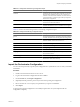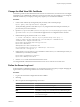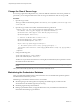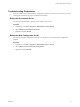1.2.0
Table Of Contents
- Lifecycle Manager Installation and Configuration Guide
- Contents
- About This Book
- Introducing LCM
- Installing and Configuring Orchestrator
- Orchestrator Components Setup Guidelines
- Install Orchestrator
- Configuring Orchestrator
- Check Configuration Readiness
- Log In to the Orchestrator Configuration Interface
- Change the Default Password
- Revert to the Default Password for Orchestrator Configuration
- Configure the Network Connection
- Change the Default Configuration Ports on the Orchestrator Client Side
- Import the vCenter SSL Certificate
- Configuring LDAP Settings
- Password Encryption and Hashing Mechanism
- Configure the Database Connection
- Server Certificate
- Configure the Default Plug-Ins
- Import the vCenter Server License
- Start the Orchestrator Server
- Export the Orchestrator Configuration
- Import the Orchestrator Configuration
- Configure the Maximum Number of Events and Runs
- Change the Web View SSL Certificate
- Define the Server Log Level
- Maintenance and Recovery
- Controlling Orchestrator Access
- Installing and Configuring LCM
- Installing LCM
- Configuring LCM
- Check Configuration Readiness
- Initial Configuration of Lifecycle Manager
- Configure the LCM Web View
- Set Approval Requirements
- Configure Archiving Settings
- Change Authorization Groups
- Change the Naming Convention for Virtual Machines
- Enable Email Notifications
- Configure Email Notification Content
- Configure Currency and Date Formats
- Upgrading Orchestrator and LCM
- Uninstall LCM and Orchestrator
- Index
Maintenance and Recovery 7
The Troubleshooting tab in the Orchestrator configuration interface allows you to perform several bulk
operations related to workflows and tasks. You can use the Troubleshooting tab to globally reset the server
and remove all traces of previous runs.
Table 7-1 lists the possible bulk operations.
NOTE Before you click a troubleshooting option, make sure the Orchestrator server is stopped.
Table 7-1. Troubleshooting Options
Action Description
Cancel all running
workflows
Marks all running workflows as cancelled in the database, which prevents the server from
restarting the workflows on the next reboot. Allows Orchestrator to exit infinite loops.
Delete all workflow runs Deletes all completed workflow tokens from the Orchestrator database.
Suspend all scheduled
tasks
Cancels all scheduled tasks, but does not stop or remove its associated workflow runs.
Clean all server temporary
files
Cleans all temporary files that the JBoss server uses to ensure the server persistency. The JBoss
server is the application server that underlies the Orchestrator server.
Force plug-in reinstallation
when server starts
Used so that a changed plug-in is correctly updated on the next server start.
NOTE If you change the Orchestrator database after you configure and install the default
plug-ins, you must force plug-in reinstallation. Forcing plug-in reinstallation deletes the
install_directory
\app-server\server\vmo\plugins
\_VSOPluginInstallationVersion.xml file, which holds the version of the plug-ins
already installed and forces plug-in reinstallation. The plug-in is reinstalled with its original
content, and any changes are lost.
This chapter includes the following topics:
n
“Change the Size of Server Logs,” on page 56
n
“Maintaining the Orchestrator Database,” on page 56
n
“Troubleshooting Orchestrator,” on page 57
VMware, Inc.
55