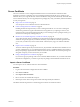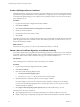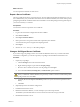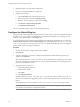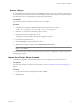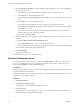1.2.0
Table Of Contents
- Lifecycle Manager Installation and Configuration Guide
- Contents
- About This Book
- Introducing LCM
- Installing and Configuring Orchestrator
- Orchestrator Components Setup Guidelines
- Install Orchestrator
- Configuring Orchestrator
- Check Configuration Readiness
- Log In to the Orchestrator Configuration Interface
- Change the Default Password
- Revert to the Default Password for Orchestrator Configuration
- Configure the Network Connection
- Change the Default Configuration Ports on the Orchestrator Client Side
- Import the vCenter SSL Certificate
- Configuring LDAP Settings
- Password Encryption and Hashing Mechanism
- Configure the Database Connection
- Server Certificate
- Configure the Default Plug-Ins
- Import the vCenter Server License
- Start the Orchestrator Server
- Export the Orchestrator Configuration
- Import the Orchestrator Configuration
- Configure the Maximum Number of Events and Runs
- Change the Web View SSL Certificate
- Define the Server Log Level
- Maintenance and Recovery
- Controlling Orchestrator Access
- Installing and Configuring LCM
- Installing LCM
- Configuring LCM
- Check Configuration Readiness
- Initial Configuration of Lifecycle Manager
- Configure the LCM Web View
- Set Approval Requirements
- Configure Archiving Settings
- Change Authorization Groups
- Change the Naming Convention for Virtual Machines
- Enable Email Notifications
- Configure Email Notification Content
- Configure Currency and Date Formats
- Upgrading Orchestrator and LCM
- Uninstall LCM and Orchestrator
- Index
3 On the vCenter Server License tab, enter the details about the vCenter Server host on which Orchestrator
must verify the license key.
a In the Host text box, type the IP address or the DNS name of the vCenter Server host.
b In the Port text box, leave the default value, 443.
c (Optional) Select the Secure channel check box to establish a secure connection to the vCenter Server
host.
d In the Path text box, use the default value, /sdk.
This is the location of the SDK that you use to connect to your vCenter Server instance.
e In the User name and Password text boxes, type the credentials for Orchestrator to use to establish
the connection to vCenter.
The user you select must be a valid user with administrative privileges on your vCenter Server,
preferably at the top of the vCenter tree structure.
To view details, click License details.
4 (Optional) If the version of your vCenter Server is earlier than version 4.0, you must add the license key
manually.
a Select the Add vCenter Server license manually option.
b In the Serial number text box, type your vCenter Server license key.
The serial number is a string of five hyphen-separated groups of five alphanumeric characters each.
To view details, click the name of the imported license.
5 Click Apply changes.
6 Start the Orchestrator server.
The Orchestrator server is now configured correctly.
Start the Orchestrator Server
You can install the Orchestrator server as a service on the Startup Options tab. When you do this, you can
start, stop, and restart the service from the Configuration interface. This is process is reversible as you can
always use the Uninstall vCO server from service option.
Prerequisites
Verify that your Orchestrator system has at least 2GB of RAM. The Orchestrator server might not start if your
system does not meet this requirement.
All of the status indicators must display a green circle. You cannot start the Orchestrator server if any of the
components is not configured properly.
Procedure
1 Click Startup Options.
2 Click Install vCO server as service.
The Orchestrator server is installed as a Windows service.
3 Click Start service.
The Orchestrator server status appears as Service is starting. The first boot can take around 5-10
minutes because it is building the database tables.
Lifecycle Manager Installation and Configuration Guide
48 VMware, Inc.