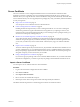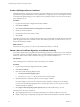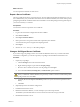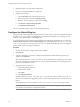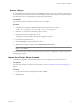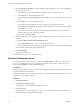1.2.0
Table Of Contents
- Lifecycle Manager Installation and Configuration Guide
- Contents
- About This Book
- Introducing LCM
- Installing and Configuring Orchestrator
- Orchestrator Components Setup Guidelines
- Install Orchestrator
- Configuring Orchestrator
- Check Configuration Readiness
- Log In to the Orchestrator Configuration Interface
- Change the Default Password
- Revert to the Default Password for Orchestrator Configuration
- Configure the Network Connection
- Change the Default Configuration Ports on the Orchestrator Client Side
- Import the vCenter SSL Certificate
- Configuring LDAP Settings
- Password Encryption and Hashing Mechanism
- Configure the Database Connection
- Server Certificate
- Configure the Default Plug-Ins
- Import the vCenter Server License
- Start the Orchestrator Server
- Export the Orchestrator Configuration
- Import the Orchestrator Configuration
- Configure the Maximum Number of Events and Runs
- Change the Web View SSL Certificate
- Define the Server Log Level
- Maintenance and Recovery
- Controlling Orchestrator Access
- Installing and Configuring LCM
- Installing LCM
- Configuring LCM
- Check Configuration Readiness
- Initial Configuration of Lifecycle Manager
- Configure the LCM Web View
- Set Approval Requirements
- Configure Archiving Settings
- Change Authorization Groups
- Change the Naming Convention for Virtual Machines
- Enable Email Notifications
- Configure Email Notification Content
- Configure Currency and Date Formats
- Upgrading Orchestrator and LCM
- Uninstall LCM and Orchestrator
- Index
Remove a Plug-In
You can disable an Orchestrator plug-in from the Plug-ins tab, but this action does not remove the plug-in file
from the Orchestrator server file system. To remove the plug-in file, you must log in to the machine on which
the Orchestrator server is installed and remove the plug-in file manually.
Prerequisites
Log in to the machine on which the Orchestrator server is installed.
Procedure
1 Navigate to the Orchestrator installation folder on the Orchestrator server system.
install_directory
\VMware\Orchestrator\app-server\server\vmo\plugins
2 Delete the .dar archive that contains the plug-in to remove.
3 Restart the Orchestrator Configuration service.
The plug-in is removed from the Orchestrator configuration interface.
4 Log in to the Orchestrator client.
5 Click the Packages view in the Orchestrator client.
6 Right-click the package to delete and select Delete element with content.
NOTE Orchestrator elements that are locked in the read-only state, for example workflows in the standard
library, are not deleted.
You removed all custom workflows and actions, policies, Web views, configurations, settings, and resources
that the plug-in contains.
Import the vCenter Server License
To finish the configuration of the Orchestrator server, you must import the vCenter Server license.
Prerequisites
Import the SSL certificate for the licensed vCenter Server host. See “Import the vCenter SSL Certificate,” on
page 32.
Procedure
1 Log in to the Orchestrator configuration interface as vmware.
2 Click Licenses.
Chapter 6 Configuring Orchestrator
VMware, Inc. 47