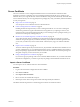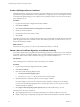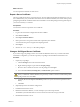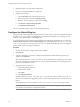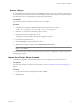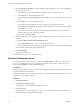1.2.0
Table Of Contents
- Lifecycle Manager Installation and Configuration Guide
- Contents
- About This Book
- Introducing LCM
- Installing and Configuring Orchestrator
- Orchestrator Components Setup Guidelines
- Install Orchestrator
- Configuring Orchestrator
- Check Configuration Readiness
- Log In to the Orchestrator Configuration Interface
- Change the Default Password
- Revert to the Default Password for Orchestrator Configuration
- Configure the Network Connection
- Change the Default Configuration Ports on the Orchestrator Client Side
- Import the vCenter SSL Certificate
- Configuring LDAP Settings
- Password Encryption and Hashing Mechanism
- Configure the Database Connection
- Server Certificate
- Configure the Default Plug-Ins
- Import the vCenter Server License
- Start the Orchestrator Server
- Export the Orchestrator Configuration
- Import the Orchestrator Configuration
- Configure the Maximum Number of Events and Runs
- Change the Web View SSL Certificate
- Define the Server Log Level
- Maintenance and Recovery
- Controlling Orchestrator Access
- Installing and Configuring LCM
- Installing LCM
- Configuring LCM
- Check Configuration Readiness
- Initial Configuration of Lifecycle Manager
- Configure the LCM Web View
- Set Approval Requirements
- Configure Archiving Settings
- Change Authorization Groups
- Change the Naming Convention for Virtual Machines
- Enable Email Notifications
- Configure Email Notification Content
- Configure Currency and Date Formats
- Upgrading Orchestrator and LCM
- Uninstall LCM and Orchestrator
- Index
5 Click Apply changes.
The host is added to the list of SSH connections.
6 (Optional) Configure an entry path on the server.
a Click New root folder.
b Enter the new path and click Apply changes.
The SSH host is available in the Inventory view of the Orchestrator smart client.
Configure the vCenter Server 4.1 Plug-In
Orchestrator uses the vCenter Web Service API to control vCenter Server. You can set all the parameters to
enable Orchestrator to connect to your vCenter Sever instances.
Prerequisites
Import the SSL certificates for each vCenter Server instance you define. For more information, see “Import the
vCenter SSL Certificate,” on page 32.
Procedure
1 Log in to the Orchestrator configuration interface as vmware.
2 Click vCenter Server 4.1.
3 Click New vCenter Server Host.
4 From the Available drop-down menu, select Enabled.
5 In the Host text box, type the IP address or the DNS name of the vCenter Server host.
6 In the Port text box, leave the default value, 443.
7 (Optional) Select the Secure channel check box to establish a secure connection to your vCenter Server
host.
8 In the Path text box, use the default value, /sdk.
This is the location of the SDK that you use to connect to your vCenter Server instance.
9 In the User name and Password text boxes, type the credentials for Orchestrator to use to establish the
connection to the vCenter Server host.
The user that you select must be a valid user with administrative privileges on your vCenter Server,
preferably at the top of the vCenter Server tree structure. Orchestrator uses these credentials to monitor
the vCenter Web service (typically to operate Orchestrator system workflows). All other requests inherit
the credentials of the user who triggers an action.
10 Select Share a unique session as the method to manage user access on the vCenter Server host, and enter
the credentials of a user who is a vCenter Server administrator.
NOTE Session per user mode is not supported by LCM.
11 Click Apply changes.
The URL to the newly configured vCenter Server host is added to the list of defined hosts.
12 Repeat Step 3 through Step 11 for each vCenter Server instance.
Lifecycle Manager Installation and Configuration Guide
46 VMware, Inc.