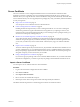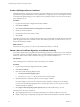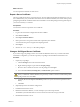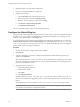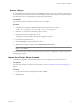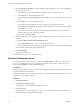1.2.0
Table Of Contents
- Lifecycle Manager Installation and Configuration Guide
- Contents
- About This Book
- Introducing LCM
- Installing and Configuring Orchestrator
- Orchestrator Components Setup Guidelines
- Install Orchestrator
- Configuring Orchestrator
- Check Configuration Readiness
- Log In to the Orchestrator Configuration Interface
- Change the Default Password
- Revert to the Default Password for Orchestrator Configuration
- Configure the Network Connection
- Change the Default Configuration Ports on the Orchestrator Client Side
- Import the vCenter SSL Certificate
- Configuring LDAP Settings
- Password Encryption and Hashing Mechanism
- Configure the Database Connection
- Server Certificate
- Configure the Default Plug-Ins
- Import the vCenter Server License
- Start the Orchestrator Server
- Export the Orchestrator Configuration
- Import the Orchestrator Configuration
- Configure the Maximum Number of Events and Runs
- Change the Web View SSL Certificate
- Define the Server Log Level
- Maintenance and Recovery
- Controlling Orchestrator Access
- Installing and Configuring LCM
- Installing LCM
- Configuring LCM
- Check Configuration Readiness
- Initial Configuration of Lifecycle Manager
- Configure the LCM Web View
- Set Approval Requirements
- Configure Archiving Settings
- Change Authorization Groups
- Change the Naming Convention for Virtual Machines
- Enable Email Notifications
- Configure Email Notification Content
- Configure Currency and Date Formats
- Upgrading Orchestrator and LCM
- Uninstall LCM and Orchestrator
- Index
6 (Optional) Import your Orchestrator configuration.
7 Create a new self-signed certificate or import one.
8 Reimport your packages.
a Click the Packages view in the Orchestrator client.
b From the drop-down menu, select Import package.
c Browse to select the package to import and click Open.
d Click Import or Import and trust provider.
e Click Import checked elements.
The server certificate change is effective at the next package export.
Configure the Default Plug-Ins
To deploy the set of default plug-ins when the Orchestrator server starts, the system must authenticate against
the LDAP server. You can specify the administrative credentials that Orchestrator uses with plug-ins, and
enable as well as disable plug-ins on the Plug-ins tab.
If you change the Orchestrator database after configuring and installing the default plug-ins, you must click
the Reset current version link in the Troubleshooting tab. This operation deletes the
install_directory
\app-
server\server\vmo\plugins\_VSOPluginInstallationVersion.xml file, which holds the version of the plug-ins
already installed, and forces plug-in reinstallation.
Procedure
1 Log in to the Orchestrator configuration interface as vmware.
2 Click Plug-ins.
3 Type the credentials for a user who is a member of the Orchestrator Administration group that you
specified on the LDAP tab.
When the Orchestrator server starts, the system uses these credentials to set up the plug-ins. The system
checks the enabled plug-ins and performs any necessary internal installations such as package import,
policy run, script launch, and so on.
4 (Optional) Install a new plug-in.
a Click the magnifying glass icon.
b Select the file to install.
c Click Open.
d Click Upload and install.
The allowed file extensions are .vmoapp and .dar. A .vmoapp file can contain a collection of several .dar
files and can be installed as an application, while a .dar file contains all the resources associated with one
plug-in.
The installed plug-in file is stored in the
install_directory
\app-server\server\vmo\plugins folder.
NOTE If you add a .dar file directly to the file system, you must click Reload plug-ins to update the plug-
ins available to the Orchestrator configuration interface.
Lifecycle Manager Installation and Configuration Guide
44 VMware, Inc.