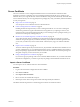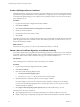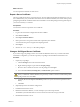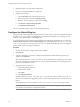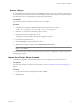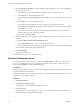1.2.0
Table Of Contents
- Lifecycle Manager Installation and Configuration Guide
- Contents
- About This Book
- Introducing LCM
- Installing and Configuring Orchestrator
- Orchestrator Components Setup Guidelines
- Install Orchestrator
- Configuring Orchestrator
- Check Configuration Readiness
- Log In to the Orchestrator Configuration Interface
- Change the Default Password
- Revert to the Default Password for Orchestrator Configuration
- Configure the Network Connection
- Change the Default Configuration Ports on the Orchestrator Client Side
- Import the vCenter SSL Certificate
- Configuring LDAP Settings
- Password Encryption and Hashing Mechanism
- Configure the Database Connection
- Server Certificate
- Configure the Default Plug-Ins
- Import the vCenter Server License
- Start the Orchestrator Server
- Export the Orchestrator Configuration
- Import the Orchestrator Configuration
- Configure the Maximum Number of Events and Runs
- Change the Web View SSL Certificate
- Define the Server Log Level
- Maintenance and Recovery
- Controlling Orchestrator Access
- Installing and Configuring LCM
- Installing LCM
- Configuring LCM
- Check Configuration Readiness
- Initial Configuration of Lifecycle Manager
- Configure the LCM Web View
- Set Approval Requirements
- Configure Archiving Settings
- Change Authorization Groups
- Change the Naming Convention for Virtual Machines
- Enable Email Notifications
- Configure Email Notification Content
- Configure Currency and Date Formats
- Upgrading Orchestrator and LCM
- Uninstall LCM and Orchestrator
- Index
Server Certificate
The server certificate is a form of digital identification that is used with HTTPS to authenticate Web
applications. Issued for a particular server and containing information about the server’s public key, the
certificate allows you to sign all elements created in Orchestrator and guarantee authenticity. When the client
receives an element from your server (typically this is a package), they verify your identity and decide whether
to trust your signature.
n
Import a Server Certificate on page 41
You can import a server certificate and use it with Orchestrator.
n
Create a Self-Signed Server Certificate on page 42
Installing Orchestrator requires that you create a self-signed certificate. You can create a self-signed
certificate to guarantee encrypted communication and a signature for your packages. However, the
recipient cannot be sure that the self-signed package you are sending is in fact a package issued by your
server and not a third party claiming to be you.
n
Obtain a Server Certificate Signed by a Certificate Authority on page 42
To provide recipients with an acceptable level of trust that the package was created by your server,
certificates are typically signed by a Certificate Authority (CA). Certificate Authorities guarantee that
you are who you claim to be, and as a token of their verification, they sign your certificate with their
own.
n
Export a Server Certificate on page 43
The server certificate private key is stored in the vmo_keystore table of the Orchestrator database. In case
you lose or delete this key, or if you bind the Orchestrator server to a different database, the content of
the exported packages signed with this certificate will become unavailable. To ensure that packages are
decrypted on import, you must save this key to a local file.
n
Change a Self-Signed Server Certificate on page 43
If you want to sign your packages with a server certificate different from the one you used for the initial
Orchestrator configuration, you need to export all your packages and reinstall the Orchestrator server.
Import a Server Certificate
You can import a server certificate and use it with Orchestrator.
Procedure
1 Log in to the Orchestrator configuration interface as vmware.
2 Click Server Certificate.
3 Click Import certificate database.
4 Browse to select the certificate file to import.
5 Enter the password used to decrypt the content of the imported keystore database.
The details about the imported server certificate appear in the Server Certificate window.
Chapter 6 Configuring Orchestrator
VMware, Inc. 41