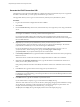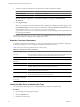1.2.0
Table Of Contents
- Lifecycle Manager Installation and Configuration Guide
- Contents
- About This Book
- Introducing LCM
- Installing and Configuring Orchestrator
- Orchestrator Components Setup Guidelines
- Install Orchestrator
- Configuring Orchestrator
- Check Configuration Readiness
- Log In to the Orchestrator Configuration Interface
- Change the Default Password
- Revert to the Default Password for Orchestrator Configuration
- Configure the Network Connection
- Change the Default Configuration Ports on the Orchestrator Client Side
- Import the vCenter SSL Certificate
- Configuring LDAP Settings
- Password Encryption and Hashing Mechanism
- Configure the Database Connection
- Server Certificate
- Configure the Default Plug-Ins
- Import the vCenter Server License
- Start the Orchestrator Server
- Export the Orchestrator Configuration
- Import the Orchestrator Configuration
- Configure the Maximum Number of Events and Runs
- Change the Web View SSL Certificate
- Define the Server Log Level
- Maintenance and Recovery
- Controlling Orchestrator Access
- Installing and Configuring LCM
- Installing LCM
- Configuring LCM
- Check Configuration Readiness
- Initial Configuration of Lifecycle Manager
- Configure the LCM Web View
- Set Approval Requirements
- Configure Archiving Settings
- Change Authorization Groups
- Change the Naming Convention for Virtual Machines
- Enable Email Notifications
- Configure Email Notification Content
- Configure Currency and Date Formats
- Upgrading Orchestrator and LCM
- Uninstall LCM and Orchestrator
- Index
4 Load the vCenter SSL certificate in Orchestrator from a URL address or file.
Option Description
Import from URL
Enter URL of the vCenter server:
https://
your_vcenter_server_IP_address
Import from file
Obtain the server certificate file. Usual locations are:
n
C:\Documents and Settings\AllUsers\ApplicationData\VMware
\VMware VirtualCenter\SSL\rui.crt
n
/etc/vmware/ssl/rui.crt
5 Click Import.
A message confirming that the import is successful appears.
6 Repeat the steps for each vCenter server.
7 Click Startup Options.
8 Click Restart the vCO configuration server to restart the Orchestrator Configuration service after adding
a new SSL certificate.
The imported certificate appears in the Imported SSL certificates list. On the Network tab, the red triangle
changes to a green circle to indicate that the component is now configured correctly.
What to do next
Each time you want to specify the use of an SSL connection, you must return to the SSL Certificate tab on the
Network tab and import the corresponding vCenter SSL certificate.
Configuring LDAP Settings
Orchestrator requires a connection to a working LDAP server on your infrastructure.
n
Generate the LDAP Connection URL on page 34
The LDAP service provider uses a URL address to configure the connection to the directory server. To
generate the LDAP connection URL, you must specify the LDAP host, port, and root.
n
Import the LDAP Server SSL Certificate on page 35
If your LDAP server uses SSL, you can import the SSL certificate file to the Orchestrator configuration
interface and activate secure connection between Orchestrator and LDAP.
n
Specify the Browsing Credentials on page 36
Orchestrator must read your LDAP structure to inherit its properties. You can specify the credentials
that Orchestrator uses to connect to an LDAP server.
n
Define the LDAP Lookup Paths on page 36
You can define the users and groups lookup information.
n
Define the LDAP Search Options on page 37
You can customize the LDAP search queries and make searching in LDAP more effective.
n
Common Active Directory LDAP Errors on page 38
When you encounter the LDAP:error code 49 error message and experience problems connecting to your
LDAP authentication server, you can check which LDAP function is causing the problem.
Chapter 6 Configuring Orchestrator
VMware, Inc. 33