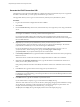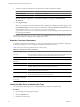1.2.0
Table Of Contents
- Lifecycle Manager Installation and Configuration Guide
- Contents
- About This Book
- Introducing LCM
- Installing and Configuring Orchestrator
- Orchestrator Components Setup Guidelines
- Install Orchestrator
- Configuring Orchestrator
- Check Configuration Readiness
- Log In to the Orchestrator Configuration Interface
- Change the Default Password
- Revert to the Default Password for Orchestrator Configuration
- Configure the Network Connection
- Change the Default Configuration Ports on the Orchestrator Client Side
- Import the vCenter SSL Certificate
- Configuring LDAP Settings
- Password Encryption and Hashing Mechanism
- Configure the Database Connection
- Server Certificate
- Configure the Default Plug-Ins
- Import the vCenter Server License
- Start the Orchestrator Server
- Export the Orchestrator Configuration
- Import the Orchestrator Configuration
- Configure the Maximum Number of Events and Runs
- Change the Web View SSL Certificate
- Define the Server Log Level
- Maintenance and Recovery
- Controlling Orchestrator Access
- Installing and Configuring LCM
- Installing LCM
- Configuring LCM
- Check Configuration Readiness
- Initial Configuration of Lifecycle Manager
- Configure the LCM Web View
- Set Approval Requirements
- Configure Archiving Settings
- Change Authorization Groups
- Change the Naming Convention for Virtual Machines
- Enable Email Notifications
- Configure Email Notification Content
- Configure Currency and Date Formats
- Upgrading Orchestrator and LCM
- Uninstall LCM and Orchestrator
- Index
Table 6-3. Internal JBoss Server Ports (Continued)
Port Number Description
4445 JBoss pooled invoker
4446 Remoting server service connector
8083 Dynamic class/resource loader
Change the Default Configuration Ports on the Orchestrator Client Side
When you change the default network ports in the Orchestrator configuration interface, your changes are
applied only on the Orchestrator server side. To connect to the server with the client, you must change the
configuration of all Orchestrator client instances or connect to the server by using your Orchestrator server
DNS name or IP address followed by the new Lookup port number.
The main port to communicate with the Orchestrator server is the Lookup port. The Orchestrator client
discovers all other ports through this port. If you change the default lookup port value in the Orchestrator
configuration interface after you install the Orchestrator client instances, you can add a vmo.properties
configuration file for each Orchestrator client instance and define the new Lookup port by adding the
ch.dunes.net.jboss-server.port system property.
Prerequisites
Log in to the server where the vCenter Orchestrator Client application is installed.
Procedure
1 Navigate to the apps folder on the Orchestrator client system.
install_directory
\VMware\Orchestrator\apps
2 Create a file that contains the lookup port value.
ch.dunes.net.jboss-server.port=
new_lookup_port_number
3 Save the file as vmo.properties.
4 Repeat the procedure for every Orchestrator client instance.
You can log in to the Orchestrator client without adding the lookup port number to the Orchestrator server
DNS name or IP address.
Import the vCenter SSL Certificate
The Orchestrator configuration interface uses a secure connection to communicate with vCenter. You can
import the required SSL certificate from a URL or file.
Procedure
1 Log in to the Orchestrator configuration interface as vmware.
2 Click Network.
3 In the right pane, click the SSL Certificate tab.
Lifecycle Manager Installation and Configuration Guide
32 VMware, Inc.