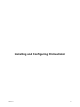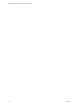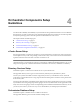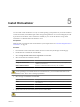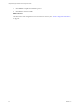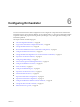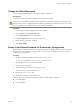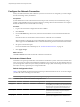1.2.0
Table Of Contents
- Lifecycle Manager Installation and Configuration Guide
- Contents
- About This Book
- Introducing LCM
- Installing and Configuring Orchestrator
- Orchestrator Components Setup Guidelines
- Install Orchestrator
- Configuring Orchestrator
- Check Configuration Readiness
- Log In to the Orchestrator Configuration Interface
- Change the Default Password
- Revert to the Default Password for Orchestrator Configuration
- Configure the Network Connection
- Change the Default Configuration Ports on the Orchestrator Client Side
- Import the vCenter SSL Certificate
- Configuring LDAP Settings
- Password Encryption and Hashing Mechanism
- Configure the Database Connection
- Server Certificate
- Configure the Default Plug-Ins
- Import the vCenter Server License
- Start the Orchestrator Server
- Export the Orchestrator Configuration
- Import the Orchestrator Configuration
- Configure the Maximum Number of Events and Runs
- Change the Web View SSL Certificate
- Define the Server Log Level
- Maintenance and Recovery
- Controlling Orchestrator Access
- Installing and Configuring LCM
- Installing LCM
- Configuring LCM
- Check Configuration Readiness
- Initial Configuration of Lifecycle Manager
- Configure the LCM Web View
- Set Approval Requirements
- Configure Archiving Settings
- Change Authorization Groups
- Change the Naming Convention for Virtual Machines
- Enable Email Notifications
- Configure Email Notification Content
- Configure Currency and Date Formats
- Upgrading Orchestrator and LCM
- Uninstall LCM and Orchestrator
- Index
Change the Default Password
You must change the default password to avoid potential security issues.
Prerequisites
The VMware vCenter Orchestrator Configuration service must be running.
CAUTION To avoid potential exploitation of the administrative credentials, change the nonsecure password
when you first access the configuration interface. Retaining the default password might cause serious security
issues in a production environment and is a common cause of data breach.
Procedure
1 Log in to the Orchestrator configuration interface as vmware.
2 On the General tab, click Change Password.
3 In the Current password text box, enter vmware.
4 In the New password text box, enter the new password.
5 Reenter the new password to confirm it.
6 Click Apply changes.
Revert to the Default Password for Orchestrator Configuration
If the default password for the Orchestrator configuration interface is changed, you cannot retrieve it because
Orchestrator uses encryption to encode passwords. You can revert to the default password vmware if the
current password is not known.
Procedure
1 Navigate to the following folder on the Orchestrator server system.
install_directory
\VMware\Orchestrator\configuration\jetty\etc
2 Open the password.properties file in a text editor.
3 Delete the content of the file.
4 Add the following line to the password.properties file.
vmware=92963abd36c896b93a36b8e296ff3387
5 Save the password.properties file.
6 Restart the Orchestrator Configuration service.
You can log in to the Orchestrator configuration interface with the default credentials.
n
User name: vmware
n
Password: vmware
Chapter 6 Configuring Orchestrator
VMware, Inc. 29