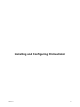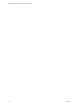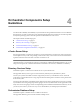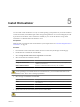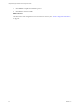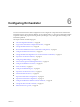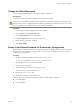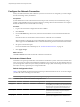1.2.0
Table Of Contents
- Lifecycle Manager Installation and Configuration Guide
- Contents
- About This Book
- Introducing LCM
- Installing and Configuring Orchestrator
- Orchestrator Components Setup Guidelines
- Install Orchestrator
- Configuring Orchestrator
- Check Configuration Readiness
- Log In to the Orchestrator Configuration Interface
- Change the Default Password
- Revert to the Default Password for Orchestrator Configuration
- Configure the Network Connection
- Change the Default Configuration Ports on the Orchestrator Client Side
- Import the vCenter SSL Certificate
- Configuring LDAP Settings
- Password Encryption and Hashing Mechanism
- Configure the Database Connection
- Server Certificate
- Configure the Default Plug-Ins
- Import the vCenter Server License
- Start the Orchestrator Server
- Export the Orchestrator Configuration
- Import the Orchestrator Configuration
- Configure the Maximum Number of Events and Runs
- Change the Web View SSL Certificate
- Define the Server Log Level
- Maintenance and Recovery
- Controlling Orchestrator Access
- Installing and Configuring LCM
- Installing LCM
- Configuring LCM
- Check Configuration Readiness
- Initial Configuration of Lifecycle Manager
- Configure the LCM Web View
- Set Approval Requirements
- Configure Archiving Settings
- Change Authorization Groups
- Change the Naming Convention for Virtual Machines
- Enable Email Notifications
- Configure Email Notification Content
- Configure Currency and Date Formats
- Upgrading Orchestrator and LCM
- Uninstall LCM and Orchestrator
- Index
The way in which your database is set up can affect Orchestrator performance. Install the database on a virtual
machine other than the one on which Orchestrator is installed. This method avoids the JVM and DB server
having to share CPU, RAM, and IOs.
Storing your database plug-ins in a database separate from the one that Orchestrator uses allows more
modularity when upgrading the system. A dedicated database instance allows you to perform upgrades and
maintenance without impacting other products.
The location of the database is important because almost every activity on the Orchestrator server triggers
operations on the database. To avoid latency in the database connection, connect to the database server that is
closest to your Orchestrator server and that is on the network with the highest bandwidth.
The size of the Orchestrator database varies depending on the setup and how workflow tokens are handled.
Allow for approximately 50K per vCenter Server object and 4KB per workflow run.
CAUTION Make sure that at least 1GB of free disk space is available
n
on the virtual machine where the database is installed
n
on the virtual machine where the Orchestrator server is installed
Insufficient disk storage space might result in unwanted behavior of the Orchestrator server and client.
Orchestrator Configuration Maximums
When you configure Orchestrator, make sure you stay at or below the supported maximums.
Table 4-1 contains information about the tested and recommended configuration maximums for Orchestrator.
Table 4-1. Orchestrator Configuration Maximums
Item Maximum
Connected vCenter Server systems 10
Connected ESX/ESXi servers 100
Connected virtual machines 3000
Concurrent running workflows 150
Lifecycle Manager Installation and Configuration Guide
24 VMware, Inc.