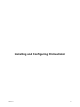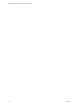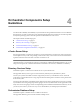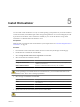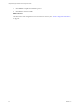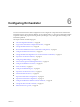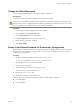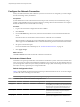1.2.0
Table Of Contents
- Lifecycle Manager Installation and Configuration Guide
- Contents
- About This Book
- Introducing LCM
- Installing and Configuring Orchestrator
- Orchestrator Components Setup Guidelines
- Install Orchestrator
- Configuring Orchestrator
- Check Configuration Readiness
- Log In to the Orchestrator Configuration Interface
- Change the Default Password
- Revert to the Default Password for Orchestrator Configuration
- Configure the Network Connection
- Change the Default Configuration Ports on the Orchestrator Client Side
- Import the vCenter SSL Certificate
- Configuring LDAP Settings
- Password Encryption and Hashing Mechanism
- Configure the Database Connection
- Server Certificate
- Configure the Default Plug-Ins
- Import the vCenter Server License
- Start the Orchestrator Server
- Export the Orchestrator Configuration
- Import the Orchestrator Configuration
- Configure the Maximum Number of Events and Runs
- Change the Web View SSL Certificate
- Define the Server Log Level
- Maintenance and Recovery
- Controlling Orchestrator Access
- Installing and Configuring LCM
- Installing LCM
- Configuring LCM
- Check Configuration Readiness
- Initial Configuration of Lifecycle Manager
- Configure the LCM Web View
- Set Approval Requirements
- Configure Archiving Settings
- Change Authorization Groups
- Change the Naming Convention for Virtual Machines
- Enable Email Notifications
- Configure Email Notification Content
- Configure Currency and Date Formats
- Upgrading Orchestrator and LCM
- Uninstall LCM and Orchestrator
- Index
Orchestrator Components Setup
Guidelines 4
To enhance the availability and scalability of your Orchestrator setup, install Orchestrator on a server different
from the server on which vCenter Server runs. Separating Orchestrator from vCenter Server makes it possible
to adjust the operating system to meet the specific recommendations for each service.
This chapter includes the following topics:
n
“vCenter Server Setup,” on page 23
n
“Directory Services Setup,” on page 23
n
“Orchestrator Database Setup,” on page 23
n
“Orchestrator Configuration Maximums,” on page 24
vCenter Server Setup
Increasing the number of vCenter Server instances causes Orchestrator to manage more sessions. Each active
session implies activity on the corresponding vCenter and too many active sessions can cause Orchestrator to
experience timeouts when more than 10 vCenter connections occur.
NOTE Run only one vCenter Server on a virtual machine. You can run multiple vCenter instances on different
virtual machines in your Orchestrator setup if your network has sufficient bandwidth and latency. If you are
using LAN to improve the communication between Orchestrator and vCenter, a 100Mb line is mandatory.
Directory Services Setup
Orchestrator requires a connection to an LDAP server on your infrastructure.
The supported directory service types are Active Directory and Sun Java System Directory Server.
Connect your system to the LDAP server that is physically closest to your Orchestrator server and avoid
connections to remote LDAP servers. Long response times for LDAP queries can lead to slower performance
of the whole system.
To improve the performance of the LDAP queries, keep the user and group lookup base as narrow as possible.
Try to limit the users to targeted groups that are going to need access, rather than to whole organizations with
many users who are not going to need access. Depending on the combination of database and directory service
you choose, the resources you need can vary. For recommendations, see third-party documentation.
Orchestrator Database Setup
Orchestrator requires a database to store workflows and actions.
The supported database types are Oracle and Microsoft SQL Server.
VMware, Inc.
23