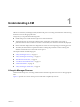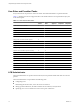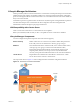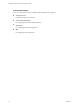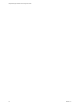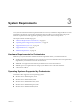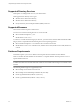1.2.0
Table Of Contents
- Lifecycle Manager Installation and Configuration Guide
- Contents
- About This Book
- Introducing LCM
- Installing and Configuring Orchestrator
- Orchestrator Components Setup Guidelines
- Install Orchestrator
- Configuring Orchestrator
- Check Configuration Readiness
- Log In to the Orchestrator Configuration Interface
- Change the Default Password
- Revert to the Default Password for Orchestrator Configuration
- Configure the Network Connection
- Change the Default Configuration Ports on the Orchestrator Client Side
- Import the vCenter SSL Certificate
- Configuring LDAP Settings
- Password Encryption and Hashing Mechanism
- Configure the Database Connection
- Server Certificate
- Configure the Default Plug-Ins
- Import the vCenter Server License
- Start the Orchestrator Server
- Export the Orchestrator Configuration
- Import the Orchestrator Configuration
- Configure the Maximum Number of Events and Runs
- Change the Web View SSL Certificate
- Define the Server Log Level
- Maintenance and Recovery
- Controlling Orchestrator Access
- Installing and Configuring LCM
- Installing LCM
- Configuring LCM
- Check Configuration Readiness
- Initial Configuration of Lifecycle Manager
- Configure the LCM Web View
- Set Approval Requirements
- Configure Archiving Settings
- Change Authorization Groups
- Change the Naming Convention for Virtual Machines
- Enable Email Notifications
- Configure Email Notification Content
- Configure Currency and Date Formats
- Upgrading Orchestrator and LCM
- Uninstall LCM and Orchestrator
- Index
Supported Directory Services
LCM requires a working LDAP server on your infrastructure.
LCM supports these directory service types.
n
Windows Server 2003 Active Directory
n
Windows Server 2008 Active Directory
n
Sun Java Directory Server Enterprise Edition (DSEE) Version 6.3
Supported Browsers
The LCM user interface requires a Web browser.
You must use one of the following browsers to connect to LCM.
n
Microsoft Internet Explorer 6, 7, or 8
n
Mozilla Firefox 3.0.19 or 3.6.x
To connect to a virtual machine through your browser, you must use the VMware WebCenter Remote MKS
Plug-in, which is compatible with the following browsers and operating systems:
n
Microsoft Internet Explorer 6 or 7 on Windows XP or Windows Server 2003
n
Mozilla Firefox 3.0.19 or 3.6.x on Windows XP, Windows Server 2003, Windows Server 2008, Windows 7,
or Linux
Database Requirements
Orchestrator requires you to have a database that is separate from the standard vCenter database.
LCM can use either the same database as Orchestrator or a separate database. The best practice is to use a
separate database for LCM.
NOTE Because of CPU and memory use, you should consider hosting the database and the Orchestrator server
on different machines from the same datacenter. Make sure at least 1GB of free disk space is available on each
machine.
The following database types are supported by LCM.
n
Microsoft SQL Server 2005 Service Pack 2 x64
n
Microsoft SQL Server 2008 Enterprise Edition x64 (10.0.1600)
n
Oracle 10g Standard Edition, Release 2 (10.2.0.3.0)
n
Oracle 11g Standard Edition, Release 1 x64 (11.1.0.7.0)
Lifecycle Manager Installation and Configuration Guide
20 VMware, Inc.