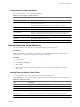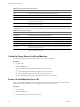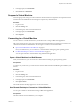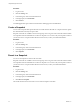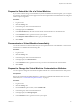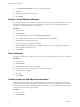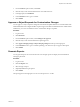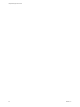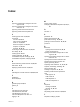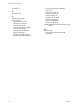1.2.0
Table Of Contents
- Lifecycle Manager User's Guide
- Contents
- About This Book
- Overview of Lifecycle Manager
- LCM Requester and LCM Tech Requester Tasks
- Request a Virtual Machine as an LCM Requester
- Request a Virtual Machine as an LCM Tech Requester
- Display Requested Virtual Machines
- Check the Power State of a Virtual Machine
- Power a Virtual Machine On or Off
- Suspend a Virtual Machine
- Connecting to a Virtual Machine
- Create a Snapshot
- Revert to a Snapshot
- Request to Extend the Life of a Virtual Machine
- Decommission a Virtual Machine Immediately
- Request to Change the Virtual Machine Customization Attributes
- LCM Approver Tasks
- Request a Virtual Machine as an LCM Approver
- Display Requested Virtual Machines
- Check the Power State of a Virtual Machine
- Power a Virtual Machine On or Off
- Suspend a Virtual Machine
- Connecting to a Virtual Machine
- Create a Snapshot
- Revert to a Snapshot
- Request to Extend the Life of a Virtual Machine
- Decommission a Virtual Machine Immediately
- Review Requests for Approval
- Approve or Reject Requested Virtual Machines
- Approve or Reject Requests to Extend the Life of a Virtual Machine
- Approve or Reject Requests for Customization Changes
- Generate Reports
- LCM IT Staff Tasks
- Request a Virtual Machine as an LCM IT Staff User
- Display Requested Virtual Machines
- Check the Power State of a Virtual Machine
- Power a Virtual Machine On or Off
- Suspend a Virtual Machine
- Connecting to a Virtual Machine
- Create a Snapshot
- Revert to a Snapshot
- Request to Extend the Life of a Virtual Machine
- Decommission a Virtual Machine Immediately
- Request to Change the Virtual Machine Customization Attributes
- Deploy a Virtual Machine Manually
- Retry a Request
- Validate a Request After Manual Intervention
- Approve or Reject Requests for Customization Changes
- Generate Reports
- Index
3 From the Filter drop-down menu, select Error.
4 Click the entry for the virtual machine that has encountered an error.
5 In the right pane, click Validation.
6 In the Comment text box, type a comment.
7 Click Submit.
Approve or Reject Requests for Customization Changes
You can approve or reject a request to change the customization template attributes of a virtual machine if the
LCM Administrator has configured LCM to require an approval. If the LCM Administrator has enabled email
notifications, you receive a notification when a customization change is requested.
Procedure
1 Log in to LCM.
2 Click Placement.
3 From the Filter drop-down menu, select Waitng For IT Approval.
4 Click the entry for the virtual machine that requires approval.
5 Click Approve Shaping Changes or Reject Shaping Changes near the top of the right pane.
6 In the Comment text box, type a comment explaining your decision to reject or approve the request.
7 Click Submit.
Generate Reports
You can generate reports for various LCM events. For example, reports can display the virtual machines
waiting for placement.
Procedure
1 Log in to LCM.
2 Click the Reports view.
3 Select the type of report.
4 (Optional) Define the report period.
5 Click Submit.
The report appears in the right pane. You can save the report as an .xml file.
Chapter 4 LCM IT Staff Tasks
VMware, Inc. 37