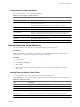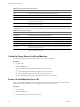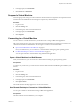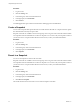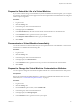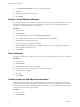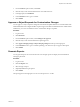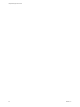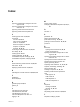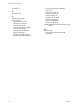1.2.0
Table Of Contents
- Lifecycle Manager User's Guide
- Contents
- About This Book
- Overview of Lifecycle Manager
- LCM Requester and LCM Tech Requester Tasks
- Request a Virtual Machine as an LCM Requester
- Request a Virtual Machine as an LCM Tech Requester
- Display Requested Virtual Machines
- Check the Power State of a Virtual Machine
- Power a Virtual Machine On or Off
- Suspend a Virtual Machine
- Connecting to a Virtual Machine
- Create a Snapshot
- Revert to a Snapshot
- Request to Extend the Life of a Virtual Machine
- Decommission a Virtual Machine Immediately
- Request to Change the Virtual Machine Customization Attributes
- LCM Approver Tasks
- Request a Virtual Machine as an LCM Approver
- Display Requested Virtual Machines
- Check the Power State of a Virtual Machine
- Power a Virtual Machine On or Off
- Suspend a Virtual Machine
- Connecting to a Virtual Machine
- Create a Snapshot
- Revert to a Snapshot
- Request to Extend the Life of a Virtual Machine
- Decommission a Virtual Machine Immediately
- Review Requests for Approval
- Approve or Reject Requested Virtual Machines
- Approve or Reject Requests to Extend the Life of a Virtual Machine
- Approve or Reject Requests for Customization Changes
- Generate Reports
- LCM IT Staff Tasks
- Request a Virtual Machine as an LCM IT Staff User
- Display Requested Virtual Machines
- Check the Power State of a Virtual Machine
- Power a Virtual Machine On or Off
- Suspend a Virtual Machine
- Connecting to a Virtual Machine
- Create a Snapshot
- Revert to a Snapshot
- Request to Extend the Life of a Virtual Machine
- Decommission a Virtual Machine Immediately
- Request to Change the Virtual Machine Customization Attributes
- Deploy a Virtual Machine Manually
- Retry a Request
- Validate a Request After Manual Intervention
- Approve or Reject Requests for Customization Changes
- Generate Reports
- Index
4 In the right pane, click Commands.
5 Click Power on or Shut down.
Suspend a Virtual Machine
Users and groups who were given control when the virtual machine was requested can suspend the virtual
machine. The LCM Administrator also has rights to suspend any virtual machine.
Procedure
1 Log in to LCM.
2 Click the Catalog view.
3 In the catalog list, click a virtual machine name.
4 In the right pane, click Commands.
5 Click Suspend.
Connecting to a Virtual Machine
You can connect to a virtual machine from your Web browser or using an RDP client application.
Only users and groups who were given control when the virtual machine was requested can connect to the
virtual machine. The LCM Administrator also has rights to connect to the virtual machine.
n
Open a Virtual Machine in a Web Browser on page 33
From your Web browser, you can connect to a virtual machine running any guest operating system.
n
Use Remote Desktop to Connect to a Virtual Machine on page 33
You can open a Windows virtual machine using an RDP client application.
Open a Virtual Machine in a Web Browser
From your Web browser, you can connect to a virtual machine running any guest operating system.
Prerequisites
To connect via your browser, you must have the VMware WebCenter Remote MKS Plug-in installed in your
browser.
Procedure
1 Log in to LCM.
2 Click the Catalog view.
3 In the catalog list, click a virtual machine name.
4 In the right pane, click Commands.
5 Click Open console.
The virtual machine's desktop appears in a new browser window.
Use Remote Desktop to Connect to a Virtual Machine
You can open a Windows virtual machine using an RDP client application.
Prerequisites
The client software must be installed on your computer.
Chapter 4 LCM IT Staff Tasks
VMware, Inc. 33