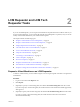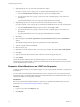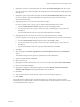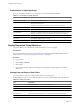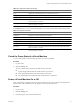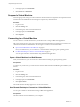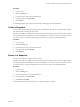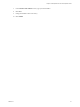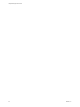1.2.0
Table Of Contents
- Lifecycle Manager User's Guide
- Contents
- About This Book
- Overview of Lifecycle Manager
- LCM Requester and LCM Tech Requester Tasks
- Request a Virtual Machine as an LCM Requester
- Request a Virtual Machine as an LCM Tech Requester
- Display Requested Virtual Machines
- Check the Power State of a Virtual Machine
- Power a Virtual Machine On or Off
- Suspend a Virtual Machine
- Connecting to a Virtual Machine
- Create a Snapshot
- Revert to a Snapshot
- Request to Extend the Life of a Virtual Machine
- Decommission a Virtual Machine Immediately
- Request to Change the Virtual Machine Customization Attributes
- LCM Approver Tasks
- Request a Virtual Machine as an LCM Approver
- Display Requested Virtual Machines
- Check the Power State of a Virtual Machine
- Power a Virtual Machine On or Off
- Suspend a Virtual Machine
- Connecting to a Virtual Machine
- Create a Snapshot
- Revert to a Snapshot
- Request to Extend the Life of a Virtual Machine
- Decommission a Virtual Machine Immediately
- Review Requests for Approval
- Approve or Reject Requested Virtual Machines
- Approve or Reject Requests to Extend the Life of a Virtual Machine
- Approve or Reject Requests for Customization Changes
- Generate Reports
- LCM IT Staff Tasks
- Request a Virtual Machine as an LCM IT Staff User
- Display Requested Virtual Machines
- Check the Power State of a Virtual Machine
- Power a Virtual Machine On or Off
- Suspend a Virtual Machine
- Connecting to a Virtual Machine
- Create a Snapshot
- Revert to a Snapshot
- Request to Extend the Life of a Virtual Machine
- Decommission a Virtual Machine Immediately
- Request to Change the Virtual Machine Customization Attributes
- Deploy a Virtual Machine Manually
- Retry a Request
- Validate a Request After Manual Intervention
- Approve or Reject Requests for Customization Changes
- Generate Reports
- Index
Request to Extend the Life of a Virtual Machine
If you want to continue using a virtual machine beyond its scheduled decommissioning date, you can request
an extension. An LCM Approver must approve the extension request if the LCM Administrator has configured
LCM to require an approval.
Procedure
1 Log in to LCM.
2 Click the Catalog view.
3 In the catalog list, click a virtual machine name.
4 In the right pane, click Extension.
5 In the Extend Until field, select the new date for the virtual machine to be decommissioned.
6 In the Comment text box, type the reason for your request.
7 In the Requester E-mail Address text box, type your email address.
8 Click Submit.
Decommission a Virtual Machine Immediately
You can decommission a virtual machine that you have requested before its scheduled date or if the virtual
machine has no scheduled decommissioning date.
Procedure
1 Log in to LCM.
2 Click the Catalog view.
3 In the catalog list, click a virtual machine name.
4 In the right pane, click Decommission.
5 In the Comment text box, type the reason why you want to decommission the virtual machine.
6 Click Submit.
Request to Change the Virtual Machine Customization Attributes
If you are an LCM Tech Requester, you can request to change the customization template attributes for a virtual
machine that has been placed.
Prerequisites
Review the customization template attributes to verify that you understand the default values. For more
information, see “Customization Template Attributes,” on page 14.
Procedure
1 Log in to LCM.
2 Click the Catalog view.
3 From the Filter drop-down menu, select Available VM.
4 In the catalog list, click a virtual machine name.
5 In the right pane, click Change Request.
6 In the Comment text box, type the reason for your request.
Lifecycle Manager User's Guide
18 VMware, Inc.