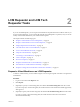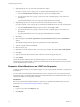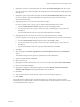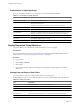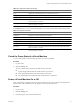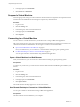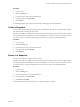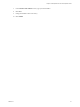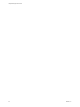1.2.0
Table Of Contents
- Lifecycle Manager User's Guide
- Contents
- About This Book
- Overview of Lifecycle Manager
- LCM Requester and LCM Tech Requester Tasks
- Request a Virtual Machine as an LCM Requester
- Request a Virtual Machine as an LCM Tech Requester
- Display Requested Virtual Machines
- Check the Power State of a Virtual Machine
- Power a Virtual Machine On or Off
- Suspend a Virtual Machine
- Connecting to a Virtual Machine
- Create a Snapshot
- Revert to a Snapshot
- Request to Extend the Life of a Virtual Machine
- Decommission a Virtual Machine Immediately
- Request to Change the Virtual Machine Customization Attributes
- LCM Approver Tasks
- Request a Virtual Machine as an LCM Approver
- Display Requested Virtual Machines
- Check the Power State of a Virtual Machine
- Power a Virtual Machine On or Off
- Suspend a Virtual Machine
- Connecting to a Virtual Machine
- Create a Snapshot
- Revert to a Snapshot
- Request to Extend the Life of a Virtual Machine
- Decommission a Virtual Machine Immediately
- Review Requests for Approval
- Approve or Reject Requested Virtual Machines
- Approve or Reject Requests to Extend the Life of a Virtual Machine
- Approve or Reject Requests for Customization Changes
- Generate Reports
- LCM IT Staff Tasks
- Request a Virtual Machine as an LCM IT Staff User
- Display Requested Virtual Machines
- Check the Power State of a Virtual Machine
- Power a Virtual Machine On or Off
- Suspend a Virtual Machine
- Connecting to a Virtual Machine
- Create a Snapshot
- Revert to a Snapshot
- Request to Extend the Life of a Virtual Machine
- Decommission a Virtual Machine Immediately
- Request to Change the Virtual Machine Customization Attributes
- Deploy a Virtual Machine Manually
- Retry a Request
- Validate a Request After Manual Intervention
- Approve or Reject Requests for Customization Changes
- Generate Reports
- Index
Customization Template Attributes
If you are an LCM Tech Requester, you can assign custom values for template attributes.
Table 2-1. Customization Template Attributes
Attribute Values
Memory reservation (MB) Minimum is 0 (default is 256)
Memory limit/size (MB) Minimum is -1; must be a multiple of 4 (default is 1024); must be greater than the
Memory reservation value
Selecting -1 maintains the same memory as the vCenter Server template.
Memory shares low, normal, or high (default is normal)
CPU reservation (MHz) Minimum is 0 (default is 200)
CPU limit (MHz) Minimum is -1 (default is 2000); must be greater than the CPU reservation value
Selecting -1 maintains the same CPU number as the vCenter Server template.
CPU count 1, 2, 3, or 4 (default is 1)
CPU shares low, normal, or high (default is normal)
Disk shares low, normal, or high (default is normal)
Display Requested Virtual Machines
You can use filters to view the status of virtual machines that you have requested.
Prerequisites
Review the descriptions of the filters to verify that you understand the different filter criteria. For more
information, see “Catalog View and Request View Filters,” on page 14.
Procedure
1 Log in to LCM.
2 Click Catalog or Requests.
3 Select a filter.
4 Click a virtual machine request in the left pane to see a summary of the configuration and status
information.
Catalog View and Request View Filters
You can use filters to view only virtual machines that meet a certain criteria.
In the Catalog view, you can use the following filters to view only virtual machines that meet the criteria.
Table 2-2. Catalog View Filters
Filter Description
All Displays the virtual machines that you requested.
Creating Displays the virtual machines that you requested that are being created.
Available VM Displays the available virtual machines that you created.
Rejected Displays the virtual machines that you requested that were rejected.
Decommissioned Displays the virtual machines that you created that have been decommissioned.
Canceled Displays the virtual machines that you created and then canceled.
Lifecycle Manager User's Guide
14 VMware, Inc.