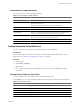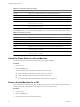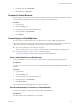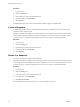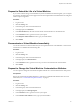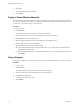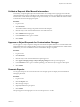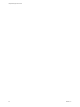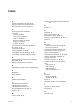1.1.0
Table Of Contents
- Lifecycle Manager User's Guide
- Contents
- About This Book
- Overview of Lifecycle Manager
- LCM Requester and LCM Tech Requester Tasks
- Request a Virtual Machine as an LCM Requester
- Request a Virtual Machine as an LCM Tech Requester
- Display Requested Virtual Machines
- Check the Power State of a Virtual Machine
- Power a Virtual Machine On or Off
- Suspend a Virtual Machine
- Connecting to a Virtual Machine
- Create a Snapshot
- Revert to a Snapshot
- Request to Extend the Life of a Virtual Machine
- Decommission a Virtual Machine Immediately
- Request to Change the Virtual Machine Customization Attributes
- LCM Approver Tasks
- Request a Virtual Machine as an LCM Approver
- Display Requested Virtual Machines
- Check the Power State of a Virtual Machine
- Power a Virtual Machine On or Off
- Suspend a Virtual Machine
- Connecting to a Virtual Machine
- Create a Snapshot
- Revert to a Snapshot
- Request to Extend the Life of a Virtual Machine
- Decommission a Virtual Machine Immediately
- Review Requests for Approval
- Approve or Reject Requested Virtual Machines
- Approve or Reject Requests to Extend the Life of a Virtual Machine
- Approve or Reject Requests for Customization Changes
- Generate Reports
- LCM IT Staff Tasks
- Request a Virtual Machine as an LCM IT Staff User
- Display Requested Virtual Machines
- Check the Power State of a Virtual Machine
- Power a Virtual Machine On or Off
- Suspend a Virtual Machine
- Connecting to a Virtual Machine
- Create a Snapshot
- Revert to a Snapshot
- Request to Extend the Life of a Virtual Machine
- Decommission a Virtual Machine Immediately
- Request to Change the Virtual Machine Customization Attributes
- Deploy a Virtual Machine Manually
- Retry a Request
- Validate a Request After Manual Intervention
- Approve or Reject Requests for Customization Changes
- Generate Reports
- Index
Validate a Request After Manual Intervention
Occasionally, a request might require manual intervention. For example, if the Sysprep process inside the
virtual machine does not run to completion as the virtual machine is cloned, you might need to open the virtual
machine in the vCenter Client and complete the process manually. You can then validate the virtual machine
so that LCM can resume managing the request.
Procedure
1 Log in to LCM.
2 Click Placement.
The virtual machines waiting to be placed are listed in the left pane.
3 Click the entry for the virtual machine that has encountered an error.
4 Click Validation in the right pane.
5 In the Comment text box, type a comment.
6 Click Submit.
Approve or Reject Requests for Customization Changes
You can approve or reject a request to change the customization template attributes of a virtual machine if the
LCM Administrator has configured LCM to require an approval. If the LCM Administrator has enabled email
notifications, you receive a notification when a customization change is requested.
Procedure
1 Log in to LCM.
2 Click Placement.
3 Click the entry for the virtual machine that requires approval.
4 Click Approve Shaping Changes or Reject Shaping Changes near the top of the right pane.
5 In the Comment text box, type a comment explaining your decision to reject or approve the request.
6 Click Submit.
Generate Reports
You can generate reports for various LCM events. For example, reports can display the virtual machines
waiting for placement.
Procedure
1 Log in to LCM.
2 Click the Reports view.
3 Select the type of report.
4 (Optional) Define the report period.
5 Click Submit.
The report appears in the right pane. You can save the report as an .xml file.
Chapter 4 LCM IT Staff Tasks
VMware, Inc. 37