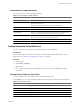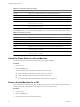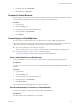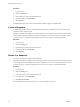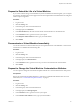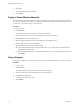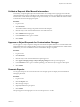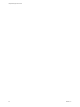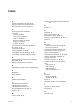1.1.0
Table Of Contents
- Lifecycle Manager User's Guide
- Contents
- About This Book
- Overview of Lifecycle Manager
- LCM Requester and LCM Tech Requester Tasks
- Request a Virtual Machine as an LCM Requester
- Request a Virtual Machine as an LCM Tech Requester
- Display Requested Virtual Machines
- Check the Power State of a Virtual Machine
- Power a Virtual Machine On or Off
- Suspend a Virtual Machine
- Connecting to a Virtual Machine
- Create a Snapshot
- Revert to a Snapshot
- Request to Extend the Life of a Virtual Machine
- Decommission a Virtual Machine Immediately
- Request to Change the Virtual Machine Customization Attributes
- LCM Approver Tasks
- Request a Virtual Machine as an LCM Approver
- Display Requested Virtual Machines
- Check the Power State of a Virtual Machine
- Power a Virtual Machine On or Off
- Suspend a Virtual Machine
- Connecting to a Virtual Machine
- Create a Snapshot
- Revert to a Snapshot
- Request to Extend the Life of a Virtual Machine
- Decommission a Virtual Machine Immediately
- Review Requests for Approval
- Approve or Reject Requested Virtual Machines
- Approve or Reject Requests to Extend the Life of a Virtual Machine
- Approve or Reject Requests for Customization Changes
- Generate Reports
- LCM IT Staff Tasks
- Request a Virtual Machine as an LCM IT Staff User
- Display Requested Virtual Machines
- Check the Power State of a Virtual Machine
- Power a Virtual Machine On or Off
- Suspend a Virtual Machine
- Connecting to a Virtual Machine
- Create a Snapshot
- Revert to a Snapshot
- Request to Extend the Life of a Virtual Machine
- Decommission a Virtual Machine Immediately
- Request to Change the Virtual Machine Customization Attributes
- Deploy a Virtual Machine Manually
- Retry a Request
- Validate a Request After Manual Intervention
- Approve or Reject Requests for Customization Changes
- Generate Reports
- Index
7 Click Next.
8 Change the attribute values as needed.
9 Click Submit.
Deploy a Virtual Machine Manually
If a virtual machine cannot be created because some information is missing, the LCM IT Staff user can provide
the missing configuration information to complete the virtual machine request. After the information has been
provided, you can manually deploy virtual machines.
Procedure
1 Log in to LCM.
2 Click Placement.
The virtual machines that you can place are listed in the left pane.
3 Click a virtual machine entry to view the configuration and status information.
4 Click Setup near the top of the right pane.
5 Click the magnifying glass icon next to the field for a list of available options.
6 Click the appropriate option and click Select.
7 (Optional) Modify the name of the virtual machine.
n
If the LCM Administrator has configured LCM to allow you to change the virtual machine name,
click Next to modify the name
n
If the LCM Administrator has not configured LCM to allow you to change the virtual machine name,
click Submit.
Retry a Request
If a request to commission a virtual machine encounters an error, the LCM IT Staff user can retry the request.
Procedure
1 Log in to LCM.
2 Click Placement.
The virtual machines waiting to be placed are listed in the left pane.
3 Click the entry for the virtual machine that has encountered an error.
4 Click Retry in the right pane.
5 Confirm that you want to proceed.
6 Click Submit.
Lifecycle Manager User's Guide
36 VMware, Inc.