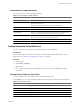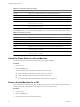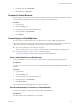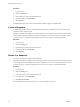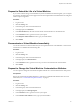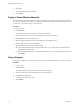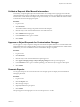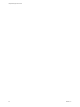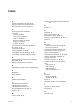1.1.0
Table Of Contents
- Lifecycle Manager User's Guide
- Contents
- About This Book
- Overview of Lifecycle Manager
- LCM Requester and LCM Tech Requester Tasks
- Request a Virtual Machine as an LCM Requester
- Request a Virtual Machine as an LCM Tech Requester
- Display Requested Virtual Machines
- Check the Power State of a Virtual Machine
- Power a Virtual Machine On or Off
- Suspend a Virtual Machine
- Connecting to a Virtual Machine
- Create a Snapshot
- Revert to a Snapshot
- Request to Extend the Life of a Virtual Machine
- Decommission a Virtual Machine Immediately
- Request to Change the Virtual Machine Customization Attributes
- LCM Approver Tasks
- Request a Virtual Machine as an LCM Approver
- Display Requested Virtual Machines
- Check the Power State of a Virtual Machine
- Power a Virtual Machine On or Off
- Suspend a Virtual Machine
- Connecting to a Virtual Machine
- Create a Snapshot
- Revert to a Snapshot
- Request to Extend the Life of a Virtual Machine
- Decommission a Virtual Machine Immediately
- Review Requests for Approval
- Approve or Reject Requested Virtual Machines
- Approve or Reject Requests to Extend the Life of a Virtual Machine
- Approve or Reject Requests for Customization Changes
- Generate Reports
- LCM IT Staff Tasks
- Request a Virtual Machine as an LCM IT Staff User
- Display Requested Virtual Machines
- Check the Power State of a Virtual Machine
- Power a Virtual Machine On or Off
- Suspend a Virtual Machine
- Connecting to a Virtual Machine
- Create a Snapshot
- Revert to a Snapshot
- Request to Extend the Life of a Virtual Machine
- Decommission a Virtual Machine Immediately
- Request to Change the Virtual Machine Customization Attributes
- Deploy a Virtual Machine Manually
- Retry a Request
- Validate a Request After Manual Intervention
- Approve or Reject Requests for Customization Changes
- Generate Reports
- Index
Table 4-2. Catalog View Filters (Continued)
Filter Description
Canceled Displays the virtual machines that you created and then canceled.
Errors Displays the virtual machines that you created that have errors.
Waiting For Approval Displays the virtual machines that you requested that are waiting for approval.
Waiting For Placement Displays the virtual machines that you requested that are waiting to be correctly placed.
End Of Life Displays the requested virtual machines that you requested that are decommissioned,
archived, rejected, or canceled.
All Except End Of Life Displays the requested virtual machines that you requested that are not decommissioned,
archived, rejected, or canceled.
In the Requests view, you can use the following filters to view only virtual machines that meet the criteria.
Table 4-3. Request View Filters
Filter Description
All Requests Displays the virtual machines that you requested.
Waiting For Creation Displays the virtual machines that you requested that are waiting to be created.
Waiting For Approval Displays the virtual machines that you requested that are waiting for approval.
Waiting For Placement Displays the virtual machines that you requested that are waiting to be correctly placed.
Creating Displays the virtual machines that you requested that are being created.
End Of Life Displays the requested virtual machines that you requested that are decommissioned,
archived, rejected, or canceled.
All Except End Of Life Displays the requested virtual machines that you requested that are not decommissioned,
archived, rejected, or canceled.
Check the Power State of a Virtual Machine
You can check whether a virtual machine is powered on or off or suspended.
Procedure
1 Log in to LCM.
2 Click the Catalog view.
The icon to the left of the virtual machine indicates its power state.
n
A green triangle indicates that the virtual machine is powered on.
n
A red square indicates that the virtual machine is powered off.
n
Two parallel yellow bars indicate that the virtual machine is suspended.
Power a Virtual Machine On or Off
Power commands are available to the users and groups that are given control when the virtual machine is
requested. The LCM Administrator also has rights to control any virtual machine.
Procedure
1 Log in to LCM.
2 Click the Catalog view.
3 In the catalog list, click a virtual machine name.
Lifecycle Manager User's Guide
32 VMware, Inc.