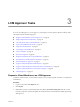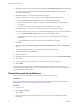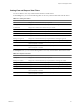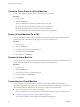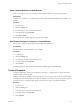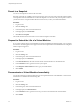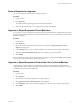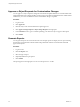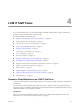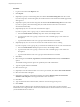1.1.0
Table Of Contents
- Lifecycle Manager User's Guide
- Contents
- About This Book
- Overview of Lifecycle Manager
- LCM Requester and LCM Tech Requester Tasks
- Request a Virtual Machine as an LCM Requester
- Request a Virtual Machine as an LCM Tech Requester
- Display Requested Virtual Machines
- Check the Power State of a Virtual Machine
- Power a Virtual Machine On or Off
- Suspend a Virtual Machine
- Connecting to a Virtual Machine
- Create a Snapshot
- Revert to a Snapshot
- Request to Extend the Life of a Virtual Machine
- Decommission a Virtual Machine Immediately
- Request to Change the Virtual Machine Customization Attributes
- LCM Approver Tasks
- Request a Virtual Machine as an LCM Approver
- Display Requested Virtual Machines
- Check the Power State of a Virtual Machine
- Power a Virtual Machine On or Off
- Suspend a Virtual Machine
- Connecting to a Virtual Machine
- Create a Snapshot
- Revert to a Snapshot
- Request to Extend the Life of a Virtual Machine
- Decommission a Virtual Machine Immediately
- Review Requests for Approval
- Approve or Reject Requested Virtual Machines
- Approve or Reject Requests to Extend the Life of a Virtual Machine
- Approve or Reject Requests for Customization Changes
- Generate Reports
- LCM IT Staff Tasks
- Request a Virtual Machine as an LCM IT Staff User
- Display Requested Virtual Machines
- Check the Power State of a Virtual Machine
- Power a Virtual Machine On or Off
- Suspend a Virtual Machine
- Connecting to a Virtual Machine
- Create a Snapshot
- Revert to a Snapshot
- Request to Extend the Life of a Virtual Machine
- Decommission a Virtual Machine Immediately
- Request to Change the Virtual Machine Customization Attributes
- Deploy a Virtual Machine Manually
- Retry a Request
- Validate a Request After Manual Intervention
- Approve or Reject Requests for Customization Changes
- Generate Reports
- Index
Procedure
1 Log in to LCM and click the Requests view.
2 Click Request.
3 (Optional) To specify a commissioning date, select Yes for Set commissioning date? and select a date.
If you do not specify a commissioning date, the virtual machine is created at the first available opportunity
after approval.
4 (Optional) To specify a decommissioning date, select Yes for Set decommissioning date? and select a date.
If you do not specify a decommissioning date, the virtual machine remains in service until it is
decommissioned manually.
5 (Optional) Specify who can control the virtual machine request.
If you do not specify a user or group, only you and the LCM Administrator have control.
a From the Virtual machine control by drop-down menu, select Group or User.
b Type the name of the user or group, or search from a list of available group or user names and
descriptions.
c Type the email address for the user or group if email notifications are enabled.
6 (Optional) Specify who can connect to and view the virtual machine when it is running.
If you do not specify a user or group, only you and the LCM Administrator can view the virtual machine.
a From the Virtual machine view by drop-down menu, select Group or User.
b Type the name of the user or group, or search from a list of available group or user names and
descriptions.
c Type the email address for the user or group if email notifications are enabled.
7 Click Next.
8 Select settings for the Location, Organization, Server Environment, Service Level, and Performance
options.
The available settings for these options are specified by the LCM Administrator.
9 Type the requester email and click Next.
10 Select the server type.
11 (Optional) To start the virtual machine as soon as it is provisioned, select Yes for Start virtual machine.
12 Select the customization template.
13 (Optional) To modify the customization template, select Yes for Would you like to customize the
attributes of this template? and change the attribute values as needed.
14 Click Next.
15 Type comments about the virtual machine, which are viewed in the approval process.
16 Click Submit.
The virtual machine is deleted on the decommissioning date. You cannot retrieve it, unless the LCM
Administrator has configured LCM to archive the virtual machine. If virtual machines are archived, contact
your LCM Administrator to retrieve it.
Lifecycle Manager User's Guide
30 VMware, Inc.