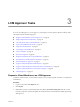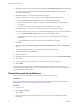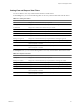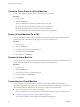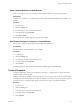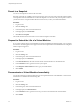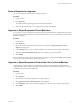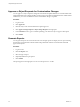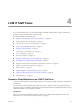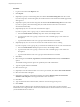1.1.0
Table Of Contents
- Lifecycle Manager User's Guide
- Contents
- About This Book
- Overview of Lifecycle Manager
- LCM Requester and LCM Tech Requester Tasks
- Request a Virtual Machine as an LCM Requester
- Request a Virtual Machine as an LCM Tech Requester
- Display Requested Virtual Machines
- Check the Power State of a Virtual Machine
- Power a Virtual Machine On or Off
- Suspend a Virtual Machine
- Connecting to a Virtual Machine
- Create a Snapshot
- Revert to a Snapshot
- Request to Extend the Life of a Virtual Machine
- Decommission a Virtual Machine Immediately
- Request to Change the Virtual Machine Customization Attributes
- LCM Approver Tasks
- Request a Virtual Machine as an LCM Approver
- Display Requested Virtual Machines
- Check the Power State of a Virtual Machine
- Power a Virtual Machine On or Off
- Suspend a Virtual Machine
- Connecting to a Virtual Machine
- Create a Snapshot
- Revert to a Snapshot
- Request to Extend the Life of a Virtual Machine
- Decommission a Virtual Machine Immediately
- Review Requests for Approval
- Approve or Reject Requested Virtual Machines
- Approve or Reject Requests to Extend the Life of a Virtual Machine
- Approve or Reject Requests for Customization Changes
- Generate Reports
- LCM IT Staff Tasks
- Request a Virtual Machine as an LCM IT Staff User
- Display Requested Virtual Machines
- Check the Power State of a Virtual Machine
- Power a Virtual Machine On or Off
- Suspend a Virtual Machine
- Connecting to a Virtual Machine
- Create a Snapshot
- Revert to a Snapshot
- Request to Extend the Life of a Virtual Machine
- Decommission a Virtual Machine Immediately
- Request to Change the Virtual Machine Customization Attributes
- Deploy a Virtual Machine Manually
- Retry a Request
- Validate a Request After Manual Intervention
- Approve or Reject Requests for Customization Changes
- Generate Reports
- Index
LCM IT Staff Tasks 4
If you are LCM IT Staff user, you can manually deploy requested virtual machines, modify customization
attributes, and also perform all basic LCM user tasks.
This chapter includes the following topics:
n
“Request a Virtual Machine as an LCM IT Staff User,” on page 29
n
“Display Requested Virtual Machines,” on page 31
n
“Check the Power State of a Virtual Machine,” on page 32
n
“Power a Virtual Machine On or Off,” on page 32
n
“Suspend a Virtual Machine,” on page 33
n
“Connecting to a Virtual Machine,” on page 33
n
“Create a Snapshot,” on page 34
n
“Revert to a Snapshot,” on page 34
n
“Request to Extend the Life of a Virtual Machine,” on page 35
n
“Decommission a Virtual Machine Immediately,” on page 35
n
“Request to Change the Virtual Machine Customization Attributes,” on page 35
n
“Deploy a Virtual Machine Manually,” on page 36
n
“Retry a Request,” on page 36
n
“Validate a Request After Manual Intervention,” on page 37
n
“Approve or Reject Requests for Customization Changes,” on page 37
n
“Generate Reports,” on page 37
Request a Virtual Machine as an LCM IT Staff User
To obtain a virtual machine, you must submit a request. You can request a specific start date or accept the first
available date.
You can modify virtual machine parameters like CPU, memory, and shares, when you request the virtual
machine. The options available are determined by the LCM Administrator. The modifications affect only the
virtual machine that you are requesting at the time.
Prerequisites
Review the customization template attributes to verify that you understand the default values. For more
information, see “Customization Template Attributes,” on page 31.
VMware, Inc.
29