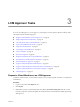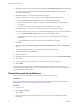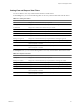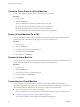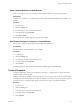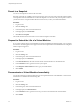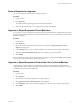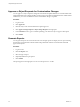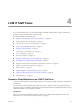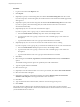1.1.0
Table Of Contents
- Lifecycle Manager User's Guide
- Contents
- About This Book
- Overview of Lifecycle Manager
- LCM Requester and LCM Tech Requester Tasks
- Request a Virtual Machine as an LCM Requester
- Request a Virtual Machine as an LCM Tech Requester
- Display Requested Virtual Machines
- Check the Power State of a Virtual Machine
- Power a Virtual Machine On or Off
- Suspend a Virtual Machine
- Connecting to a Virtual Machine
- Create a Snapshot
- Revert to a Snapshot
- Request to Extend the Life of a Virtual Machine
- Decommission a Virtual Machine Immediately
- Request to Change the Virtual Machine Customization Attributes
- LCM Approver Tasks
- Request a Virtual Machine as an LCM Approver
- Display Requested Virtual Machines
- Check the Power State of a Virtual Machine
- Power a Virtual Machine On or Off
- Suspend a Virtual Machine
- Connecting to a Virtual Machine
- Create a Snapshot
- Revert to a Snapshot
- Request to Extend the Life of a Virtual Machine
- Decommission a Virtual Machine Immediately
- Review Requests for Approval
- Approve or Reject Requested Virtual Machines
- Approve or Reject Requests to Extend the Life of a Virtual Machine
- Approve or Reject Requests for Customization Changes
- Generate Reports
- LCM IT Staff Tasks
- Request a Virtual Machine as an LCM IT Staff User
- Display Requested Virtual Machines
- Check the Power State of a Virtual Machine
- Power a Virtual Machine On or Off
- Suspend a Virtual Machine
- Connecting to a Virtual Machine
- Create a Snapshot
- Revert to a Snapshot
- Request to Extend the Life of a Virtual Machine
- Decommission a Virtual Machine Immediately
- Request to Change the Virtual Machine Customization Attributes
- Deploy a Virtual Machine Manually
- Retry a Request
- Validate a Request After Manual Intervention
- Approve or Reject Requests for Customization Changes
- Generate Reports
- Index
Open a Virtual Machine in a Web Browser
From your Web browser, you can connect to a virtual machine running any guest operating system.
Prerequisites
To connect via your browser, you must have the VMware WebCenter Remote MKS Plug-in installed in your
browser.
Procedure
1 Log in to LCM.
2 Click the Catalog view.
3 In the catalog list, click a virtual machine name.
4 In the right pane, click Commands.
5 Click Open console.
The virtual machine’s desktop appears in a new browser window.
Use Remote Desktop to Connect to a Virtual Machine
You can open a Windows virtual machine using an RDP client application.
Prerequisites
The client software must be installed on your computer.
Procedure
1 Log in to LCM.
2 Click the Catalog view.
3 In the catalog list, click a virtual machine name.
4 In the right pane, click Commands.
5 Click Connect.
Your RDP application opens and the virtual machine’s desktop appears in the RDP client.
Create a Snapshot
A snapshot captures the states of a virtual machine’s hard drives. A snapshot does not capture the virtual
machine's memory and power state.
Snapshot commands are available to the users and groups who were given control when the virtual machine
was requested. The LCM Administrator can also use snapshots. You can access only one snapshot at a time. If
you need to revert to a snapshot earlier than the most recent one, contact your LCM Administrator.
Procedure
1 Log in to LCM.
2 Click the Catalog view.
3 In the catalog list, click a virtual machine name.
4 In the right pane, click Commands.
5 Click Snapshot.
Chapter 3 LCM Approver Tasks
VMware, Inc. 25