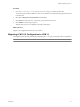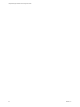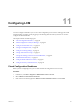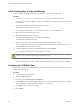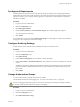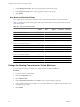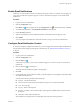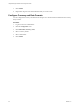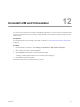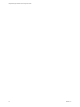1.1.0
Table Of Contents
- Lifecycle Manager Installation and Configuration Guide
- Contents
- Updated Information
- About This Book
- Understanding LCM
- LCM Installation Process
- Installing and Configuring Orchestrator
- Orchestrator System Requirements
- Install Orchestrator
- Orchestrator Components Setup Guidelines
- Configuring Orchestrator
- Check Configuration Readiness
- Log In to the Orchestrator Configuration Interface
- Change the Default Password
- Configure the Network Connection
- Import the vCenter SSL Certificate
- Configuring LDAP Settings
- Password Encryption and Hashing Mechanism
- Configure the Database Connection
- Server Certificate
- Configure the Default Plug-Ins
- Import the vCenter Server License
- Start the Orchestrator Server
- Export the Orchestrator Configuration
- Import the Orchestrator Configuration
- Configure the Maximum Number of Events and Runs
- Change the Web View SSL Certificate
- Define the Server Log Level
- Maintenance and Recovery
- Controlling Orchestrator Access
- Installing and Configuring LCM
- Installing LCM
- Migrating to LCM 1.1
- Configuring LCM
- Check Configuration Readiness
- Initial Configuration of Lifecycle Manager
- Configure the LCM Web View
- Set Approval Requirements
- Configure Archiving Settings
- Change Authorization Groups
- Change the Naming Convention for Virtual Machines
- Enable Email Notifications
- Configure Email Notification Content
- Configure Currency and Date Formats
- Uninstall LCM and Orchestrator
- Index
Enable Email Notifications
LCM users can be sent emails when they are required to perform an action. For example, an LCM Approver
can receive an email when required to approve or reject a virtual machine request. You can enable email
notifications.
Procedure
1 Log in to LCM as an administrator.
2 Click the Configuration view.
If the Mail icon ( ) does not appear next to the Configuration icon ( ), email notifications are disabled.
3 To enable email notifications, click Edit Email Notifications in the left pane.
4 Under Activation, click Yes.
5 Type the email addresses for the LCM Administrator, LCM IT Staff, and LCM Approver roles.
6 Click Submit.
You can configure email notification content the next time you log in to LCM as an administrator.
Configure Email Notification Content
If you have email options configured in Orchestrator, you can configure the content of LCM email notifications.
For information about setting up email options in Orchestrator, see “Define the Default SMTP Connection,”
on page 39.
Procedure
1 Log in to LCM as an administrator.
2 Click the Configuration view.
3
Click the Mail icon ( ).
A list of actions for which you can set up notifications appears. You can also activate or deactivate all
notifications.
4
Click a notification ( ) in the left pane.
The details about the notification appear in the right pane.
5 Click Edit.
6 For each notification, specify whether to enable it, who the recipients are, what appears in the Subject field,
and a default email body text.
You can use the following variables in the email body:
n
#vmName - Virtual machine name
n
#decommissionDate - Date that the virtual machine request is set to be decommissioned
n
#error - Error message
n
#requester - Name of the requester
n
#ipAddress - IP address of the virtual machine, if the request is available and the virtual machine is
powered on
n
#webviewUrl - URL of the LCM Web view
These variables are changed to their corresponding values when the email is generated.
Chapter 11 Configuring LCM
VMware, Inc. 67