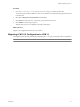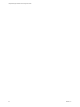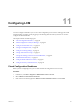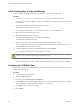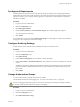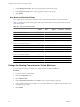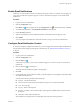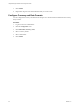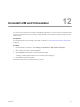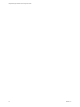1.1.0
Table Of Contents
- Lifecycle Manager Installation and Configuration Guide
- Contents
- Updated Information
- About This Book
- Understanding LCM
- LCM Installation Process
- Installing and Configuring Orchestrator
- Orchestrator System Requirements
- Install Orchestrator
- Orchestrator Components Setup Guidelines
- Configuring Orchestrator
- Check Configuration Readiness
- Log In to the Orchestrator Configuration Interface
- Change the Default Password
- Configure the Network Connection
- Import the vCenter SSL Certificate
- Configuring LDAP Settings
- Password Encryption and Hashing Mechanism
- Configure the Database Connection
- Server Certificate
- Configure the Default Plug-Ins
- Import the vCenter Server License
- Start the Orchestrator Server
- Export the Orchestrator Configuration
- Import the Orchestrator Configuration
- Configure the Maximum Number of Events and Runs
- Change the Web View SSL Certificate
- Define the Server Log Level
- Maintenance and Recovery
- Controlling Orchestrator Access
- Installing and Configuring LCM
- Installing LCM
- Migrating to LCM 1.1
- Configuring LCM
- Check Configuration Readiness
- Initial Configuration of Lifecycle Manager
- Configure the LCM Web View
- Set Approval Requirements
- Configure Archiving Settings
- Change Authorization Groups
- Change the Naming Convention for Virtual Machines
- Enable Email Notifications
- Configure Email Notification Content
- Configure Currency and Date Formats
- Uninstall LCM and Orchestrator
- Index
4 Under Management Groups, select or type appropriate values for the groups.
5 Under Requester Groups, select or type appropriate values for the groups.
6 Click Submit.
User Roles and Permitted Tasks
Every LCM user role can perform a certain set of tasks. The LCM Administrator can perform all tasks.
Table 11-1 describes how roles are mapped to tasks. Tasks marked with an O can be performed only by the
owner of the request.
Table 11-1. Roles and Permitted Tasks
LCM
Admin
LCM IT
Staff
LCM
Approver
LCM Tech
Requester
LCM
Requester
Create infrastructure elements X
Map infrastructure elements with criteria X
Configure email notifications X
Generate reports X X X
Request virtual machines X X X X X
Approve virtual machine requests X X
Set up virtual machines X X
Request extensions X O O O O
Approve extensions X X
Choose customization templates X O O
Approve customization templates X X
Approve customization change requests X X X
Decommission virtual machines X O O O O
Delete a request or a token X
Change the Naming Convention for Virtual Machines
You can change the naming convention for a virtual machine. The default is lcm-####.
Procedure
1 Log in to LCM as an administrator.
2 Click the Configuration view.
3 Click Edit Base Name.
4 Under VM Naming Convention, in the Name text box, type the naming convention.
5 Choose whether to allow an LCM Approver or an LCM IT Staff user to change the virtual machine name
when approving a request.
6 Click Submit.
Lifecycle Manager Installation and Configuration Guide
66 VMware, Inc.