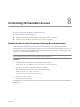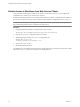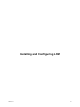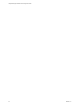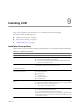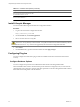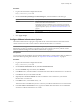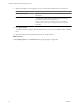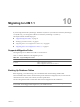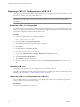1.1.0
Table Of Contents
- Lifecycle Manager Installation and Configuration Guide
- Contents
- Updated Information
- About This Book
- Understanding LCM
- LCM Installation Process
- Installing and Configuring Orchestrator
- Orchestrator System Requirements
- Install Orchestrator
- Orchestrator Components Setup Guidelines
- Configuring Orchestrator
- Check Configuration Readiness
- Log In to the Orchestrator Configuration Interface
- Change the Default Password
- Configure the Network Connection
- Import the vCenter SSL Certificate
- Configuring LDAP Settings
- Password Encryption and Hashing Mechanism
- Configure the Database Connection
- Server Certificate
- Configure the Default Plug-Ins
- Import the vCenter Server License
- Start the Orchestrator Server
- Export the Orchestrator Configuration
- Import the Orchestrator Configuration
- Configure the Maximum Number of Events and Runs
- Change the Web View SSL Certificate
- Define the Server Log Level
- Maintenance and Recovery
- Controlling Orchestrator Access
- Installing and Configuring LCM
- Installing LCM
- Migrating to LCM 1.1
- Configuring LCM
- Check Configuration Readiness
- Initial Configuration of Lifecycle Manager
- Configure the LCM Web View
- Set Approval Requirements
- Configure Archiving Settings
- Change Authorization Groups
- Change the Naming Convention for Virtual Machines
- Enable Email Notifications
- Configure Email Notification Content
- Configure Currency and Date Formats
- Uninstall LCM and Orchestrator
- Index
Migrating LCM 1.0.1 Configuration to LCM 1.0.2
The migration is performed by running workflows in LCM 1.0.1, which is powered by Orchestrator 3.2.1, and
in LCM 1.0.2, which is powered by Orchestrator 4.0.1.
NOTE You must complete the export procedure in Orchestrator 3.2.1 and LCM 1.0.1 before installing
Orchestrator 4.0.1 and LCM 1.0.2 on the same machine. Orchestrator 4.0.1 overwrites the installation of
Orchestrator 3.2.1.
Export the LCM 1.0.1 Configuration
To migrate to LCM 1.0.2, you must first export your current configuration.You must use Orchestrator 3.2.1 and
LCM 1.0.1 to export the configuration. You must download a migration package file, which is installed in the
Orchestrator configuration interface and executed in LCM.
Procedure
1 Log in to the Orchestrator 3.2.1 configuration interface.
http://
orchestrator_server
:3944
2 On the General tab, click Install Application.
3 Click Browse and select the migration package .vmoapp file.
4 Click Install.
5 On the Server tab, click Restart service.
6 Go to http://
orchestrator_server
:8080/vmo.
7 Log in to the VMware Lifecycle Manager - Migration Tool - Export Webview.
8 Click Execute Export Data Workflow.
9 Click Submit to start the export process.
10 After the export process is completed successfully, click Download Exported Data to save the data.zip
file.
Installing LCM 1.0.2
After you have exported the LCM 1.0.1 configuration, you can install LCM 1.0.2.
The LCM 1.0.2 installation procedure is the same as the LCM 1.1 installation procedure. For information about
installing LCM, see Chapter 2, “LCM Installation Process,” on page 15.
Import the LCM 1.0.1 Configuration into LCM 1.0.2
After exporting the LCM 1.0.1 configuration, you can import it into LCM 1.0.2. The migration is performed
when you log in to LCM 1.0.2 for the first time.
Prerequisites
You must use a new database for LCM 1.0.2.
Lifecycle Manager Installation and Configuration Guide
60 VMware, Inc.