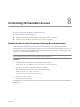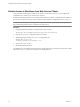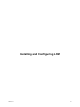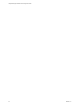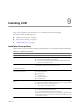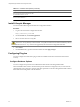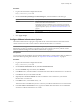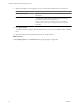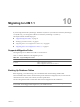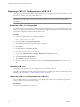1.1.0
Table Of Contents
- Lifecycle Manager Installation and Configuration Guide
- Contents
- Updated Information
- About This Book
- Understanding LCM
- LCM Installation Process
- Installing and Configuring Orchestrator
- Orchestrator System Requirements
- Install Orchestrator
- Orchestrator Components Setup Guidelines
- Configuring Orchestrator
- Check Configuration Readiness
- Log In to the Orchestrator Configuration Interface
- Change the Default Password
- Configure the Network Connection
- Import the vCenter SSL Certificate
- Configuring LDAP Settings
- Password Encryption and Hashing Mechanism
- Configure the Database Connection
- Server Certificate
- Configure the Default Plug-Ins
- Import the vCenter Server License
- Start the Orchestrator Server
- Export the Orchestrator Configuration
- Import the Orchestrator Configuration
- Configure the Maximum Number of Events and Runs
- Change the Web View SSL Certificate
- Define the Server Log Level
- Maintenance and Recovery
- Controlling Orchestrator Access
- Installing and Configuring LCM
- Installing LCM
- Migrating to LCM 1.1
- Configuring LCM
- Check Configuration Readiness
- Initial Configuration of Lifecycle Manager
- Configure the LCM Web View
- Set Approval Requirements
- Configure Archiving Settings
- Change Authorization Groups
- Change the Naming Convention for Virtual Machines
- Enable Email Notifications
- Configure Email Notification Content
- Configure Currency and Date Formats
- Uninstall LCM and Orchestrator
- Index
Procedure
1 Log in to the Orchestrator configuration interface.
http://
orchestrator_server
:8282
2 On the vCenter Lifecycle Manager and Networking tabs, select the database connection type.
Option Description
Custom
(Recommended) Select this option to store plug-in-specific data in a database
different from the Orchestrator database.
Depending on the type of database you are connecting to, the required
information might vary. For a list of the connection parameters that you
might be required to specify, see “Database Connection Parameters,” on
page 35.
Same as vCO
Select this option to store plug-in specific data in the Orchestrator database.
Built-in
Not supported.
3 Click Apply changes.
Configure VMware Infrastructure Options
The VMware Infrastructure 3.5 plug-in is responsible for all communication between LCM and VMware
vCenter. A Web service API is used to connect to VMware Infrastructure 3.5 or vCenter 4.
NOTE Because LCM supports vCenter 4.0 only in compatibility mode, you must configure the VMware
Infrastructure 3.5 plug-in, and add your vCenter 4.0 server in it. LCM can operate only with the vCenter
instances added and configured in the VMware Infrastructure 3.5 plug-in.
Prerequisites
You must import the SSL certificates for each VMware Infrastructure or vCenter instance that you define. For
information about importing SSL certificates, see “Import the vCenter SSL Certificate,” on page 29.
Procedure
1 Log in to the Orchestrator configuration interface.
http://
orchestrator_server
:8282
2 On the VMware Infrastructure 3.5 tab, click New VirtualCenter host.
3 From the Available drop-down menu, select Enabled.
4 In the Host text box, enter the IP address or the DNS name of the VMware Infrastructure or vCenter host.
5 In the Port text box, leave the default value 443.
6 (Optional) Select the Secure channel check box to establish a secure connection to your VMware
Infrastructure or vCenter host.
7 In the Path text box, use the default value, /sdk.
This is the location of the SDK that you use to connect to your VMware Infrastructure or vCenter instance.
8 In the User name and Password text boxes, type the credentials that Orchestrator uses to establish the
connection to VMware Infrastructure or vCenter.
Chapter 9 Installing LCM
VMware, Inc. 57