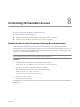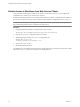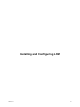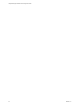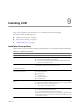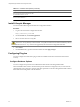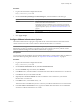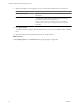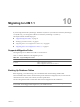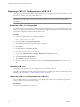1.1.0
Table Of Contents
- Lifecycle Manager Installation and Configuration Guide
- Contents
- Updated Information
- About This Book
- Understanding LCM
- LCM Installation Process
- Installing and Configuring Orchestrator
- Orchestrator System Requirements
- Install Orchestrator
- Orchestrator Components Setup Guidelines
- Configuring Orchestrator
- Check Configuration Readiness
- Log In to the Orchestrator Configuration Interface
- Change the Default Password
- Configure the Network Connection
- Import the vCenter SSL Certificate
- Configuring LDAP Settings
- Password Encryption and Hashing Mechanism
- Configure the Database Connection
- Server Certificate
- Configure the Default Plug-Ins
- Import the vCenter Server License
- Start the Orchestrator Server
- Export the Orchestrator Configuration
- Import the Orchestrator Configuration
- Configure the Maximum Number of Events and Runs
- Change the Web View SSL Certificate
- Define the Server Log Level
- Maintenance and Recovery
- Controlling Orchestrator Access
- Installing and Configuring LCM
- Installing LCM
- Migrating to LCM 1.1
- Configuring LCM
- Check Configuration Readiness
- Initial Configuration of Lifecycle Manager
- Configure the LCM Web View
- Set Approval Requirements
- Configure Archiving Settings
- Change Authorization Groups
- Change the Naming Convention for Virtual Machines
- Enable Email Notifications
- Configure Email Notification Content
- Configure Currency and Date Formats
- Uninstall LCM and Orchestrator
- Index
Table 9-1. Installation Prerequisites (Continued)
Component Description
Static account for each vCenter Server that
LCM and Orchestrator can use
DHCP server and fixed range of IP addresses
for new virtual machines
Install Lifecycle Manager
You must install LCM through the Orchestrator configuration interface.
Procedure
1 Log in to the Orchestrator configuration interface.
http://
orchestrator_server
:8282
2 On the General tab, click Install Application.
3 Browse to select the LCM .vmoapp file.
CAUTION If you are running Orchestrator on Windows Server 2008, you must manually rename the file
extension to .vmoapp. When you download the .vmoapp file, Windows Server 2008 automatically renames
the file extension to .zip, which is not supported by the Orchestrator configuration interface.
4 Click Install.
5 On the Licences tab, type the LCM serial number and click Apply changes.
Configuring Plug-Ins
You must configure the Orchestrator plug-ins that are installed with LCM to ensure that LCM functions
correctly.
Configure Database Options
You must configure the options for the LCM database table and the networking database table.
The LCM database table contains virtual-machine-specific data that is managed by LCM, such as when the
virtual machine was created, who created it, and other specifications. The networking database table contains
data related to the management of the IP addresses.
Lifecycle Manager Installation and Configuration Guide
56 VMware, Inc.