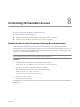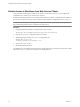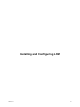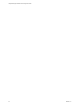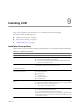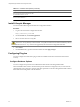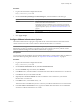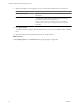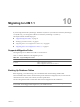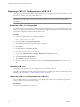1.1.0
Table Of Contents
- Lifecycle Manager Installation and Configuration Guide
- Contents
- Updated Information
- About This Book
- Understanding LCM
- LCM Installation Process
- Installing and Configuring Orchestrator
- Orchestrator System Requirements
- Install Orchestrator
- Orchestrator Components Setup Guidelines
- Configuring Orchestrator
- Check Configuration Readiness
- Log In to the Orchestrator Configuration Interface
- Change the Default Password
- Configure the Network Connection
- Import the vCenter SSL Certificate
- Configuring LDAP Settings
- Password Encryption and Hashing Mechanism
- Configure the Database Connection
- Server Certificate
- Configure the Default Plug-Ins
- Import the vCenter Server License
- Start the Orchestrator Server
- Export the Orchestrator Configuration
- Import the Orchestrator Configuration
- Configure the Maximum Number of Events and Runs
- Change the Web View SSL Certificate
- Define the Server Log Level
- Maintenance and Recovery
- Controlling Orchestrator Access
- Installing and Configuring LCM
- Installing LCM
- Migrating to LCM 1.1
- Configuring LCM
- Check Configuration Readiness
- Initial Configuration of Lifecycle Manager
- Configure the LCM Web View
- Set Approval Requirements
- Configure Archiving Settings
- Change Authorization Groups
- Change the Naming Convention for Virtual Machines
- Enable Email Notifications
- Configure Email Notification Content
- Configure Currency and Date Formats
- Uninstall LCM and Orchestrator
- Index
Installing LCM 9
After you have installed vCenter Orchestrator, you can install vCenter Lifecycle Manager.
This chapter includes the following topics:
n
“Installation Prerequisites,” on page 55
n
“Install Lifecycle Manager,” on page 56
n
“Configuring Plug-Ins,” on page 56
Installation Prerequisites
Make sure that your system meets the installation prerequisites before you install LCM on Microsoft Windows.
Table 9-1. Installation Prerequisites
Component Description
VMware vCenter Orchestrator 4.0.1
VMware vSphere™ Requirements:
n
vCenter 4.0 in compatibility mode (default)
n
The Sysprep utility for the guest OS must be available in the proper
directory on the vCenter Server.
VMware ESX™ Support for ESX depends on the version of vCenter that you are using. See the
documentation for the relevant version of vCenter.
ActiveDirectory domain
Sample ActiveDirectory groups that
correspond to LCM roles
The roles are:
n
LCM Administrator
n
LCM IT Staff
n
LCM Approver
n
LCM Tech Requester
n
LCM Requester
Appropriate permissions for the LCM
groups
Include the following permissions:
n
Allow the Orchestrator Administrator to deploy from vCenter templates.
n
RDP access in the guest operating system.
Use xrdp for Linux virtual machines.
LCM database Choose one of the following approaches:
n
Use the same database as Orchestrator.
n
Use a separate database for LCM (recommended).
NOTE Because of CPU and memory usage, you should consider hosting the
LCM database and the Orchestrator server on different machines on a local
network with low latency.
VMware, Inc. 55