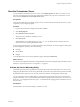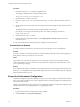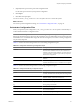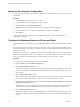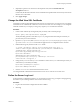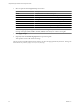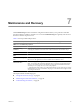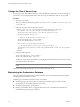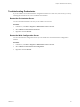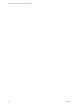1.1.0
Table Of Contents
- Lifecycle Manager Installation and Configuration Guide
- Contents
- Updated Information
- About This Book
- Understanding LCM
- LCM Installation Process
- Installing and Configuring Orchestrator
- Orchestrator System Requirements
- Install Orchestrator
- Orchestrator Components Setup Guidelines
- Configuring Orchestrator
- Check Configuration Readiness
- Log In to the Orchestrator Configuration Interface
- Change the Default Password
- Configure the Network Connection
- Import the vCenter SSL Certificate
- Configuring LDAP Settings
- Password Encryption and Hashing Mechanism
- Configure the Database Connection
- Server Certificate
- Configure the Default Plug-Ins
- Import the vCenter Server License
- Start the Orchestrator Server
- Export the Orchestrator Configuration
- Import the Orchestrator Configuration
- Configure the Maximum Number of Events and Runs
- Change the Web View SSL Certificate
- Define the Server Log Level
- Maintenance and Recovery
- Controlling Orchestrator Access
- Installing and Configuring LCM
- Installing LCM
- Migrating to LCM 1.1
- Configuring LCM
- Check Configuration Readiness
- Initial Configuration of Lifecycle Manager
- Configure the LCM Web View
- Set Approval Requirements
- Configure Archiving Settings
- Change Authorization Groups
- Change the Naming Convention for Virtual Machines
- Enable Email Notifications
- Configure Email Notification Content
- Configure Currency and Date Formats
- Uninstall LCM and Orchestrator
- Index
Maintenance and Recovery 7
The Troubleshooting tab in the Orchestrator configuration interface allows you to perform several bulk
operations related to workflows and tasks. You can use the Troubleshooting tab to globally reset the server
and remove all traces of previous runs.
Table 7-1 lists the possible bulk operations.
IMPORTANT Before you click a troubleshooting option, make sure the vCO server is stopped.
Table 7-1. Troubleshooting Options
Action Description
Cancel all running
workflows
Marks all running workflows as cancelled in the database, which prevents the server from
restarting the workflows on the next reboot. Allows Orchestrator to exit infinite loops.
Delete all workflow runs Deletes all tokens with a database script.
Suspend all scheduled
tasks
Cancels all scheduled tasks, but does not stop or remove its associated workflow runs.
Clean all server temporary
files
Cleans all temporary files that the JBoss server uses that ensure the server persistency. The
JBoss server is the application server that underlies the Orchestrator server.
Force plug-in reinstallation
when server starts
Used when a plug-in is changed to make sure it is correctly updated on the next server start.
NOTE If you change the Orchestrator database after you configure and install the default
plug-ins, you must force plug-in reinstallation. Forcing plug-in reinstallation deletes the
Install_Directory
\app-server\server\vmo\plugins
\_VSOPluginInstallationVersion.xml file that holds the version of the plug-ins already
installed and forces plug-in reinstallation. The plug-in is reinstalled with its original content.
Any changes will be lost.
This chapter includes the following topics:
n
“Change the Size of Server Logs,” on page 48
n
“Maintaining the Orchestrator Database,” on page 48
n
“Troubleshooting Orchestrator,” on page 49
VMware, Inc.
47