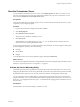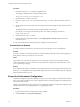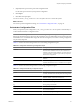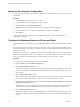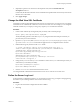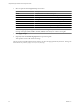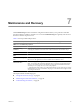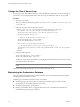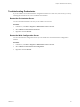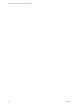1.1.0
Table Of Contents
- Lifecycle Manager Installation and Configuration Guide
- Contents
- Updated Information
- About This Book
- Understanding LCM
- LCM Installation Process
- Installing and Configuring Orchestrator
- Orchestrator System Requirements
- Install Orchestrator
- Orchestrator Components Setup Guidelines
- Configuring Orchestrator
- Check Configuration Readiness
- Log In to the Orchestrator Configuration Interface
- Change the Default Password
- Configure the Network Connection
- Import the vCenter SSL Certificate
- Configuring LDAP Settings
- Password Encryption and Hashing Mechanism
- Configure the Database Connection
- Server Certificate
- Configure the Default Plug-Ins
- Import the vCenter Server License
- Start the Orchestrator Server
- Export the Orchestrator Configuration
- Import the Orchestrator Configuration
- Configure the Maximum Number of Events and Runs
- Change the Web View SSL Certificate
- Define the Server Log Level
- Maintenance and Recovery
- Controlling Orchestrator Access
- Installing and Configuring LCM
- Installing LCM
- Migrating to LCM 1.1
- Configuring LCM
- Check Configuration Readiness
- Initial Configuration of Lifecycle Manager
- Configure the LCM Web View
- Set Approval Requirements
- Configure Archiving Settings
- Change Authorization Groups
- Change the Naming Convention for Virtual Machines
- Enable Email Notifications
- Configure Email Notification Content
- Configure Currency and Date Formats
- Uninstall LCM and Orchestrator
- Index
Import the Orchestrator Configuration
You can restore the previously exported system configuration if a system failure occurs or when you reinstall
Orchestrator.
Procedure
1 Install a new Orchestrator instance on a new server.
2 Log in to the Orchestrator configuration interface as vmware.
3 On the General tab, click Import Configuration.
4 (Optional) Enter the protective password you used when exporting the configuration.
5 Browse to select the .vmoconfig file you exported from your previous installation.
6 Click Import.
A message states that the configuration is successfully imported. The new system replicates the old
configuration completely.
Configure the Maximum Number of Events and Runs
You can define the maximum number of events stored in the database and the maximum number of workflow
runs.
Each event corresponds to a change in the state of a workflow or policy and is stored in the database. When
the maximum number of events set for a workflow or policy is reached, the database deletes the oldest event
to store the new event.
Each time you run a workflow, a workflow token is created in the database. This token contains all parameters
related to the running of the workflow. For example, if you run the Test workflow three times, three workflow
tokens are created. The three tokens appear in the Orchestrator client above the Test workflow.
Procedure
1 Log in to the Orchestrator configuration interface as vmware.
2 On the General tab, click Advanced Configuration.
3 Fill in the Max number of events text box.
To track every change in your infrastructure, enter 0 (zero=infinite). This means that the server never rolls
over, but it might become unavailable. Database administrators must periodically clean the server and
archive events.
4 Fill in the Max number of runs text box.
After you reach the maximum number of runs, the rollover process starts. If you do not want the rollover
process to start, enter 0 in this text box. If you enter 0, your database continues to extend.
5 (Optional) To set the default login credentials, fill in the User name for automatic Web login and Password
for automatic Web login text boxes.
This feature allows you to generate URLs that enable you to run, answer, schedule, or monitor a workflow
without having to enter your credentials. Use your default operator credentials for these text boxes.
6 Fill in the Web view directory text box.
This is the root folder from which development Web views are loaded. Files for each Web view must be
in a separate subfolder, and the name of this subfolder must be the same as the URL folder defined in the
client.
Lifecycle Manager Installation and Configuration Guide
44 VMware, Inc.