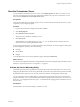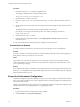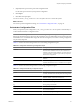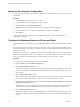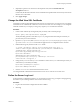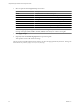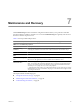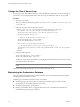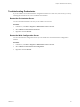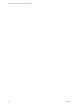1.1.0
Table Of Contents
- Lifecycle Manager Installation and Configuration Guide
- Contents
- Updated Information
- About This Book
- Understanding LCM
- LCM Installation Process
- Installing and Configuring Orchestrator
- Orchestrator System Requirements
- Install Orchestrator
- Orchestrator Components Setup Guidelines
- Configuring Orchestrator
- Check Configuration Readiness
- Log In to the Orchestrator Configuration Interface
- Change the Default Password
- Configure the Network Connection
- Import the vCenter SSL Certificate
- Configuring LDAP Settings
- Password Encryption and Hashing Mechanism
- Configure the Database Connection
- Server Certificate
- Configure the Default Plug-Ins
- Import the vCenter Server License
- Start the Orchestrator Server
- Export the Orchestrator Configuration
- Import the Orchestrator Configuration
- Configure the Maximum Number of Events and Runs
- Change the Web View SSL Certificate
- Define the Server Log Level
- Maintenance and Recovery
- Controlling Orchestrator Access
- Installing and Configuring LCM
- Installing LCM
- Migrating to LCM 1.1
- Configuring LCM
- Check Configuration Readiness
- Initial Configuration of Lifecycle Manager
- Configure the LCM Web View
- Set Approval Requirements
- Configure Archiving Settings
- Change Authorization Groups
- Change the Naming Convention for Virtual Machines
- Enable Email Notifications
- Configure Email Notification Content
- Configure Currency and Date Formats
- Uninstall LCM and Orchestrator
- Index
Procedure
1 Navigate to the wrapper.conf wrapper configuration file.
The wrapper configuration file is in the following location:
Install_Directory
/app-server/bin/wrapper.conf
2 Open the wrapper.conf file in an editor.
3 Locate the -wrapper.ping.timeout parameter in the wrapper.conf file, or add it to the file if it does not
exist.
4 Set the number of seconds to allow between a ping from the watchdog utility and the response from the
service.
The default timeout is 0 seconds, which means that the utility is deactivated.
For example, you can increase the timeout period to 30 seconds by setting the parameter as -
wrapper.ping.timeout=30
5 Save and close the wrapper.conf file.
6 In the Orchestrator configuration interface, select Startup Options > Restart Service to restart the
Orchestrator server.
You activated the Orchestrator watchdog utility by setting the timeout parameter.
Unwanted Server Restarts
You might experience unwanted server restarts if you have activated the service watchdog utility.
Problem
In certain circumstances, if the response time exceeds the watchdog timeout period, the watchdog utility can
falsely detect a JVM error, which causes a server restart.
Cause
The problem occurs when the Orchestrator server is running with a heavy load, for example if you have
connected Orchestrator to many vCenter Server instances that are running many virtual machines, or if the
server is performing swapping.
Solution
If you experience this behavior, extend the watchdog timeout period by increasing the timeout parameter in
the wrapper.conf configuration file. If the problem still persists, deactivate the watchdog utility by setting the
timeout parameter back to zero (0).
Export the Orchestrator Configuration
Orchestrator Configuration provides a mechanism to export your system settings to a local file. This mechanism
allows you to take a snapshot of your system configuration at any moment and import this configuration into
a new Orchestrator instance.
VMware recommends that you export and save your configuration settings on a regular basis, especially when
making modifications, performing maintenance, or upgrading the system.
Procedure
1 Log in to the Orchestrator configuration interface as vmware.
2 On the General tab, click Export Configuration.
Lifecycle Manager Installation and Configuration Guide
42 VMware, Inc.