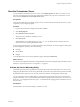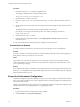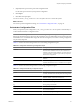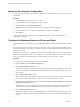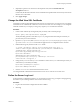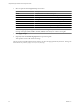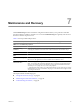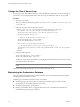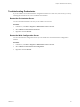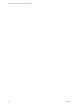1.1.0
Table Of Contents
- Lifecycle Manager Installation and Configuration Guide
- Contents
- Updated Information
- About This Book
- Understanding LCM
- LCM Installation Process
- Installing and Configuring Orchestrator
- Orchestrator System Requirements
- Install Orchestrator
- Orchestrator Components Setup Guidelines
- Configuring Orchestrator
- Check Configuration Readiness
- Log In to the Orchestrator Configuration Interface
- Change the Default Password
- Configure the Network Connection
- Import the vCenter SSL Certificate
- Configuring LDAP Settings
- Password Encryption and Hashing Mechanism
- Configure the Database Connection
- Server Certificate
- Configure the Default Plug-Ins
- Import the vCenter Server License
- Start the Orchestrator Server
- Export the Orchestrator Configuration
- Import the Orchestrator Configuration
- Configure the Maximum Number of Events and Runs
- Change the Web View SSL Certificate
- Define the Server Log Level
- Maintenance and Recovery
- Controlling Orchestrator Access
- Installing and Configuring LCM
- Installing LCM
- Migrating to LCM 1.1
- Configuring LCM
- Check Configuration Readiness
- Initial Configuration of Lifecycle Manager
- Configure the LCM Web View
- Set Approval Requirements
- Configure Archiving Settings
- Change Authorization Groups
- Change the Naming Convention for Virtual Machines
- Enable Email Notifications
- Configure Email Notification Content
- Configure Currency and Date Formats
- Uninstall LCM and Orchestrator
- Index
Start the Orchestrator Server
You can install the Orchestrator server as a service on the Startup Options tab. When you do this, you can
start, stop, and restart the service from the Configuration interface. This is process is reversible as you can
always use the Uninstall vCO server from service option.
Prerequisites
All of the status indicators must display a green circle. You cannot start the Orchestrator server if any of the
components is not configured properly.
Procedure
1 Log in to the Orchestrator configuration interface as vmware.
2 Click Startup Options.
3 Click Install vCO server as service.
The vCO server is installed as a Windows service.
4 Click Start service.
The Orchestrator server status appears as Service is starting. The first boot can take around 5-10
minutes because it is building the database tables.
A message states that the service is started successfully. The Orchestrator server status appears at the bottom
of each configuration tab and is one of the following:
n
Running
n
Not available
n
Stopped
To see the Orchestrator server status, update the page by clicking the Refresh link.
What to do next
You can save and export the Orchestrator configuration file so that it can be imported later if needed. For more
details, see “Export the Orchestrator Configuration,” on page 42.
Activate the Service Watchdog Utility
Orchestrator provides a watchdog utility that checks for the activity of the Orchestrator server service. The
utility pings the Orchestrator server service periodically, and restarts it if a certain timeout period is exceeded.
By default, the timeout period is set to zero (0), which means that the watchdog utility is deactivated.
You can activate the service watchdog utility by setting the timeout period for the service's response to the
ping from the utility. You can set the timeout period for the response from the Orchestrator server service in
the wrapper.conf configuration file. The wrapper.conf file defines the wrapping of the Orchestrator server in
the host system.
Prerequisites
The Orchestrator server must be running as a Windows service.
Chapter 6 Configuring Orchestrator
VMware, Inc. 41