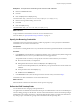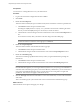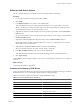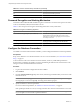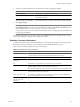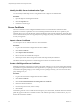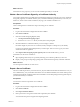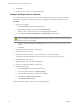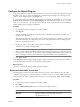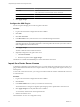1.1.0
Table Of Contents
- Lifecycle Manager Installation and Configuration Guide
- Contents
- Updated Information
- About This Book
- Understanding LCM
- LCM Installation Process
- Installing and Configuring Orchestrator
- Orchestrator System Requirements
- Install Orchestrator
- Orchestrator Components Setup Guidelines
- Configuring Orchestrator
- Check Configuration Readiness
- Log In to the Orchestrator Configuration Interface
- Change the Default Password
- Configure the Network Connection
- Import the vCenter SSL Certificate
- Configuring LDAP Settings
- Password Encryption and Hashing Mechanism
- Configure the Database Connection
- Server Certificate
- Configure the Default Plug-Ins
- Import the vCenter Server License
- Start the Orchestrator Server
- Export the Orchestrator Configuration
- Import the Orchestrator Configuration
- Configure the Maximum Number of Events and Runs
- Change the Web View SSL Certificate
- Define the Server Log Level
- Maintenance and Recovery
- Controlling Orchestrator Access
- Installing and Configuring LCM
- Installing LCM
- Migrating to LCM 1.1
- Configuring LCM
- Check Configuration Readiness
- Initial Configuration of Lifecycle Manager
- Configure the LCM Web View
- Set Approval Requirements
- Configure Archiving Settings
- Change Authorization Groups
- Change the Naming Convention for Virtual Machines
- Enable Email Notifications
- Configure Email Notification Content
- Configure Currency and Date Formats
- Uninstall LCM and Orchestrator
- Index
Text box Description
User name
Enter a valid email account.
This is the email account Orchestrator uses to send emails.
Password
Enter the password associated with the user name.
From name and address
Enter the sender information to appear in all emails sent by Orchestrator.
4 Click Apply changes.
Configure the SSH Plug-In
You can set up the SSH plug-in to ensure encrypted connections.
Procedure
1 Log in to the Orchestrator configuration interface as vmware.
2 Click SSH.
3 Click New connection.
4 In the Host name text box, enter the host to access with SSH through Orchestrator.
NOTE The username and password are not required because Orchestrator uses the credentials of the
currently logged-in user to run SSH commands. You must reproduce the accounts you want to work on
SSH on target hosts from the LDAP server.
5 Click Apply changes.
The host is added to the list of SSH connections.
6 (Optional) Configure an entry path on the server.
a Click New root folder.
b Enter the new path and click Apply changes.
The SSH host is available in the Inventory view of the Orchestrator smart client.
Import the vCenter Server License
To finish the configuration of the Orchestrator server, you must import the vCenter Server license. The set of
plug-ins delivered with Orchestrator do not require a license. If you add a plug-in that requires a license, you
must import it.
To access the vCenter Server license, you can log in the VMware Web site with the credentials that were used
to order the license.
Procedure
1 Log in to the Orchestrator configuration interface as vmware.
2 Click Licenses.
3 In the Serial number text box, enter your vCenter Server license key.
The serial number is a string of five hyphen-separated groups of five alphanumeric characters each.
4 Click Apply changes and verify that the license is installed.
To view details, click the name of the imported license.
5 Start the Orchestrator server.
The Orchestrator server is now configured correctly.
Lifecycle Manager Installation and Configuration Guide
40 VMware, Inc.