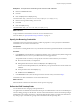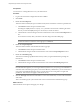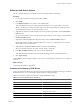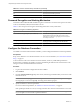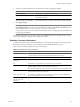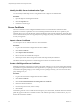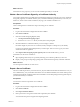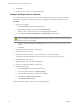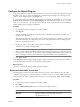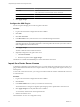1.1.0
Table Of Contents
- Lifecycle Manager Installation and Configuration Guide
- Contents
- Updated Information
- About This Book
- Understanding LCM
- LCM Installation Process
- Installing and Configuring Orchestrator
- Orchestrator System Requirements
- Install Orchestrator
- Orchestrator Components Setup Guidelines
- Configuring Orchestrator
- Check Configuration Readiness
- Log In to the Orchestrator Configuration Interface
- Change the Default Password
- Configure the Network Connection
- Import the vCenter SSL Certificate
- Configuring LDAP Settings
- Password Encryption and Hashing Mechanism
- Configure the Database Connection
- Server Certificate
- Configure the Default Plug-Ins
- Import the vCenter Server License
- Start the Orchestrator Server
- Export the Orchestrator Configuration
- Import the Orchestrator Configuration
- Configure the Maximum Number of Events and Runs
- Change the Web View SSL Certificate
- Define the Server Log Level
- Maintenance and Recovery
- Controlling Orchestrator Access
- Installing and Configuring LCM
- Installing LCM
- Migrating to LCM 1.1
- Configuring LCM
- Check Configuration Readiness
- Initial Configuration of Lifecycle Manager
- Configure the LCM Web View
- Set Approval Requirements
- Configure Archiving Settings
- Change Authorization Groups
- Change the Naming Convention for Virtual Machines
- Enable Email Notifications
- Configure Email Notification Content
- Configure Currency and Date Formats
- Uninstall LCM and Orchestrator
- Index
Configure the Default Plug-Ins
To deploy the default set of plug-ins when the Orchestrator server starts, the system must authenticate against
the LDAP server. You can specify the administrative credentials that Orchestrator uses with plug-ins, and
enable as well as disable plug-ins on the Plug-ins tab.
If you change the Orchestrator database after configuring and installing the default plug-ins, you must click
the Reset current version link in the Troubleshooting tab. This operation deletes the
Install_Directory
\app-
server\server\vmo\plugins\_VSOPluginInstallationVersion.xml file, which holds the version of the plug-ins
already installed, and forces plug-in reinstallation.
Procedure
1 Log in to the Orchestrator configuration interface as vmware.
2 Click Plug-ins.
3 Enter the credentials for a user who is a member of the Orchestrator Administration group that you
specified on the LDAP tab.
When the Orchestrator server starts, the system uses these credentials to set up the plug-ins. The system
checks the enabled plug-ins and performs any necessary internal installations such as package import,
policy run, script launch, and so on.
4 Deselect the check box next to the vCenter 4.0 plug-in to disable it.
This action does not remove the plug-in file.
NOTE LCM does not use the vCenter 4.0 plug-in. Because LCM supports vCenter 4.0 only in compatibility
mode, you must configure the VMware Infrastructure 3.5 plug-in, and add your vCenter 4.0 server in it.
LCM can operate only with the vCenter instances added and configured in the VMware Infrastructure 3.5
plug-in. The plug-in is added to the Orchestrator configuration interface when you install LCM.
5 Click Apply changes.
On the Plug-ins tab, the red triangle changes to a green circle to indicate that the component is now configured
correctly. The first time the server boots, it installs the selected plug-ins.
What to do next
You can now configure the settings for the Mail and SSH plug-ins.
Define the Default SMTP Connection
The Mail plug-in is installed with Orchestrator Server and is used for email notifications. The only option
available for this plug-in is to use default values for new mail messages. You can set the default email account.
Avoid load balancers when configuring mail in Orchestrator. You will get SMTP_HOST_UNREACHABLE.
Procedure
1 Log in to the Orchestrator configuration interface as vmware.
2 Click Mail.
3 Select the Define default values check box and fill in the required text boxes.
Text box Description
SMTP host
Enter the IP address or domain name of your SMTP server.
SMTP port
Enter a port number to match your SMTP configuration.
The default SMTP port is 25.
Chapter 6 Configuring Orchestrator
VMware, Inc. 39