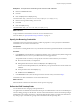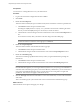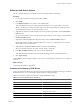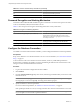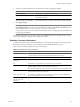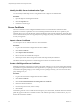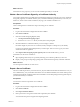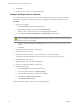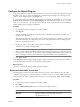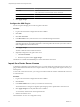1.1.0
Table Of Contents
- Lifecycle Manager Installation and Configuration Guide
- Contents
- Updated Information
- About This Book
- Understanding LCM
- LCM Installation Process
- Installing and Configuring Orchestrator
- Orchestrator System Requirements
- Install Orchestrator
- Orchestrator Components Setup Guidelines
- Configuring Orchestrator
- Check Configuration Readiness
- Log In to the Orchestrator Configuration Interface
- Change the Default Password
- Configure the Network Connection
- Import the vCenter SSL Certificate
- Configuring LDAP Settings
- Password Encryption and Hashing Mechanism
- Configure the Database Connection
- Server Certificate
- Configure the Default Plug-Ins
- Import the vCenter Server License
- Start the Orchestrator Server
- Export the Orchestrator Configuration
- Import the Orchestrator Configuration
- Configure the Maximum Number of Events and Runs
- Change the Web View SSL Certificate
- Define the Server Log Level
- Maintenance and Recovery
- Controlling Orchestrator Access
- Installing and Configuring LCM
- Installing LCM
- Migrating to LCM 1.1
- Configuring LCM
- Check Configuration Readiness
- Initial Configuration of Lifecycle Manager
- Configure the LCM Web View
- Set Approval Requirements
- Configure Archiving Settings
- Change Authorization Groups
- Change the Naming Convention for Virtual Machines
- Enable Email Notifications
- Configure Email Notification Content
- Configure Currency and Date Formats
- Uninstall LCM and Orchestrator
- Index
5 To build or update the table structure for Orchestrator, install or update the database.
Option Description
Install the database
Use this option to configure a new database.
Update the database
Use this option if you want to use the database from your previous
Orchestrator installation.
After the database is populated, you can reset the database access rights to db_dataread and db_datawrite.
6 Click Apply changes.
NOTE If you change the Orchestrator database after configuring and installing the default plug-ins, click
the Troubleshooting tab and force plug-in reinstallation by clicking the Reset current version link. This
operation deletes the
Install_Directory
\app-server\server\vmo\plugins
\_VSOPluginInstallationVersion.xml file, which holds the version of the plug-ins already installed, and
forces plug-in reinstallation.
The database configuration is successfully updated. On the Database tab, the red triangle changes to a green
circle to indicate that the component is now configured correctly.
Database Connection Parameters
To establish a connection to the Orchestrator database, you must specify the database connection parameters.
Depending on the type of database you are connecting to, the required information may vary.
Table 6-4 lists the connection parameters that you must specify.
Table 6-4. Database Connection Parameters
Connection Parameter Description
User name The user name that Orchestrator uses to connect and operate the selected database. The name
you select must be a valid user on the target database with db_owner rights.
Password The valid password for the user name you entered.
Database host IP address or
DNS name
The database server IP address or DNS name.
Port The database server port that allows communication to your database.
Database name The full unique name of your database. The database name is specified by the
SERVICE_NAMES parameter in the initialization parameter file.
NOTE PostgreSQL JDBC driver does not support non-ASCII characters in the database name.
Instance name The name of the database instance that can be identified by the INSTANCE_NAME parameter
in the database initialization parameter file.
Domain (SQL Server only) To use Windows authentication, enter the Windows domain, for example company.org.
To use SQL authentication, leave this text box blank.
Use Windows
authentication mode
(NTLMv2)
Select to send NTLMv2 responses when using Windows authentication.
Chapter 6 Configuring Orchestrator
VMware, Inc. 35