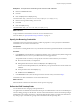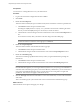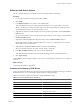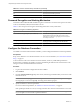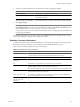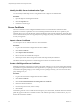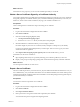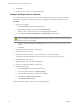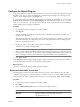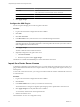1.1.0
Table Of Contents
- Lifecycle Manager Installation and Configuration Guide
- Contents
- Updated Information
- About This Book
- Understanding LCM
- LCM Installation Process
- Installing and Configuring Orchestrator
- Orchestrator System Requirements
- Install Orchestrator
- Orchestrator Components Setup Guidelines
- Configuring Orchestrator
- Check Configuration Readiness
- Log In to the Orchestrator Configuration Interface
- Change the Default Password
- Configure the Network Connection
- Import the vCenter SSL Certificate
- Configuring LDAP Settings
- Password Encryption and Hashing Mechanism
- Configure the Database Connection
- Server Certificate
- Configure the Default Plug-Ins
- Import the vCenter Server License
- Start the Orchestrator Server
- Export the Orchestrator Configuration
- Import the Orchestrator Configuration
- Configure the Maximum Number of Events and Runs
- Change the Web View SSL Certificate
- Define the Server Log Level
- Maintenance and Recovery
- Controlling Orchestrator Access
- Installing and Configuring LCM
- Installing LCM
- Migrating to LCM 1.1
- Configuring LCM
- Check Configuration Readiness
- Initial Configuration of Lifecycle Manager
- Configure the LCM Web View
- Set Approval Requirements
- Configure Archiving Settings
- Change Authorization Groups
- Change the Naming Convention for Virtual Machines
- Enable Email Notifications
- Configure Email Notification Content
- Configure Currency and Date Formats
- Uninstall LCM and Orchestrator
- Index
Define the LDAP Search Options
You can customize the LDAP search queries and make searching in LDAP more effective.
Procedure
1 Log in to the Orchestrator configuration interface as vmware.
2 Click LDAP.
3 In the Request timeout text box, enter a value in milliseconds.
This value determines the period during which the Orchestrator server sends a query to the service
directory, the directory searches, and sends a reply. If the timeout period elapses, modify this value to
check whether the timeout occurs in the Orchestrator server.
4 (Optional) For all links to be followed before the search operation is performed, select the Dereference
links check box.
Sun Java System Directory Server does not support reference links. If you are using it, you must select the
Dereference links check box.
5 (Optional) To filter the attributes that the search returns, select the Filter attributes check box.
Selecting this check box makes searching in LDAP faster. However, you might need to use some extra
LDAP attributes for automation later.
6 (Optional) Select the Ignore referrals check box to disable referral handling.
When you select the check box, the system does not display any referrals.
7 In the Host reachable timeout text box, enter a value in milliseconds.
This value determines the timeout period for the test checking the status of the destination host.
8 Click Apply changes.
On the LDAP tab, the red triangle changes to a green circle to indicate that the component is now configured
correctly.
What to do next
Proceed with the database configuration.
Common Active Directory LDAP Errors
When you encounter the LDAP:error code 49 error message and experience problems connecting to your LDAP
authentication server, you can check which LDAP function is causing the problem.
Table 6-2 lists the most common Active Directory LDAP authentication errors.
Table 6-2. Common Active Directory LDAP Errors
Error Description
525 The user is not found.
52e The user credentials are not valid.
530 The user is not allowed to log in at this time.
531 The user is not allowed to log in to this workstation.
532 The password has expired.
533 This user account has been disabled.
701 This user account has expired.
Chapter 6 Configuring Orchestrator
VMware, Inc. 33